14.3 Upload Proof Documents in ACCESS
Applicants or members can upload the requested proof documents in ACCESS. Documents must be less than 10 MB and in one of the following formats:
- .jpg/.jpeg
- .png
Follow the steps below to assist the applicant or member in uploading their proof documents to ACCESS.
Step 1: Select proof document information
The “Step 1: Select proof document information” page allows the applicant or member to choose which proof documents to upload for any individual on their application.
Show/Hide an example of the pageShow/Hide an example of the page
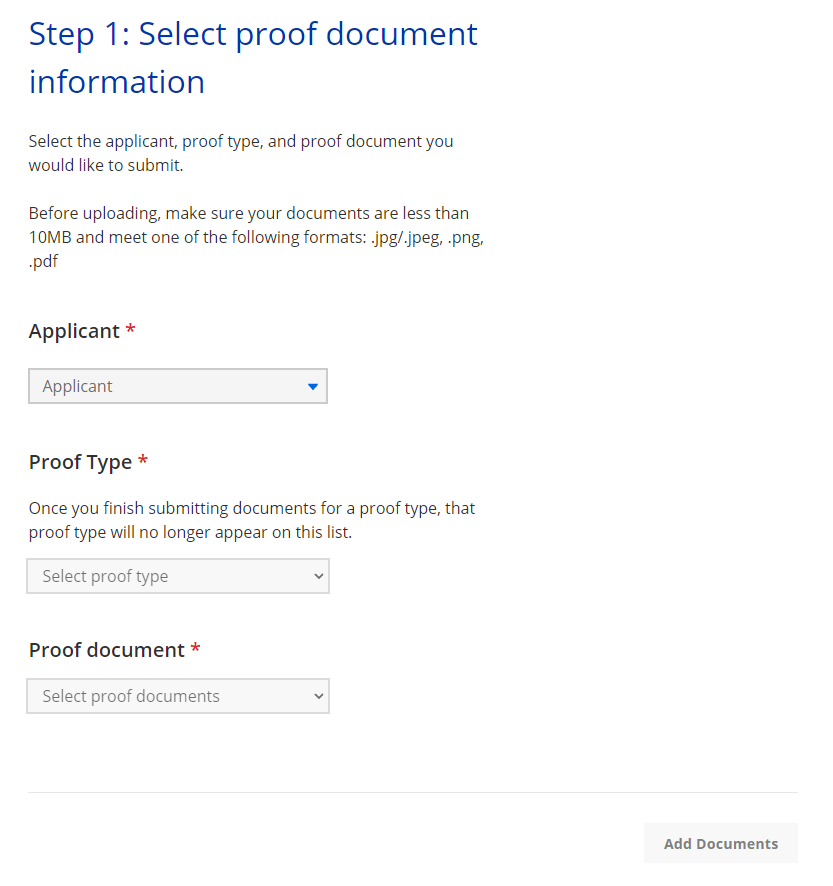
There are three selections the applicant or member makes on this page from dropdown menus before continuing.
- Select applicant: Select an individual included in the application
- Proof type: Select the proof type. One or more types are suggested to the applicant or member.
- Proof document: Select the proof document type they plan to upload.
Once the applicant or member has completed the selections, select Add documents.
Step 2: Add documents
The “Step 2: Add documents” page allows the applicant or member to add files.
Show/Hide an example of the pageShow/Hide an example of the page
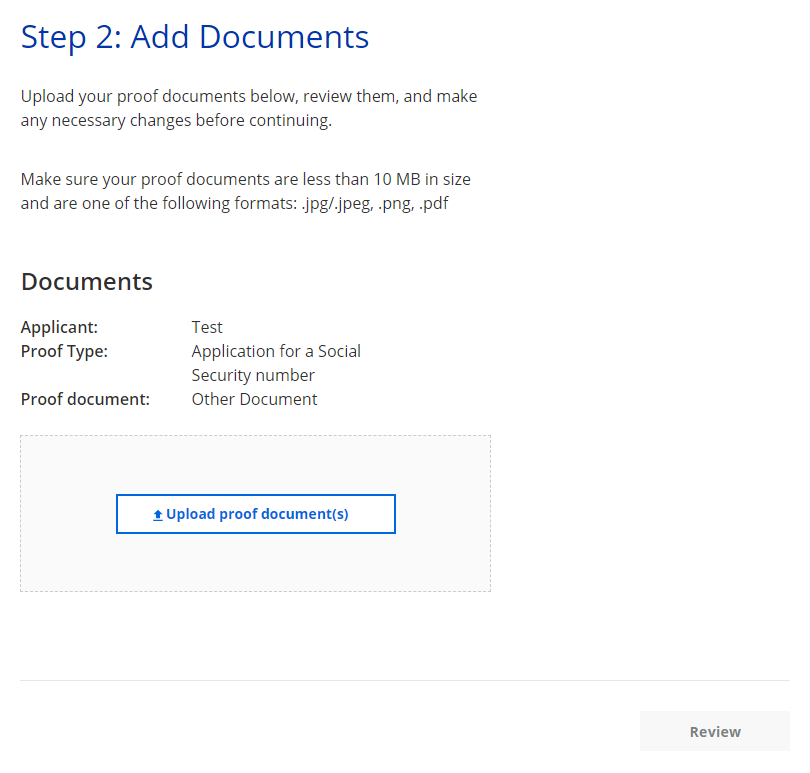
Select Upload proof document(s) to begin selecting files from the device they use. The applicant or member can also click and drag the file onto the page to upload it. If using ACCESS on a mobile browser for document upload, the applicant or member can take a picture of the proof document with their phone. Once the upload finishes, select Review.
| Note: | Applicants and members can remove the document they uploaded. |
The “Step 3: Accept PDF of combined proof documents” page allows the applicant or member to confirm that they want to upload more than one proof document for one proof type. The files are combined into a single PDF file with a maximum size of 10 MB.
Show/Hide an example of the pageShow/Hide an example of the page
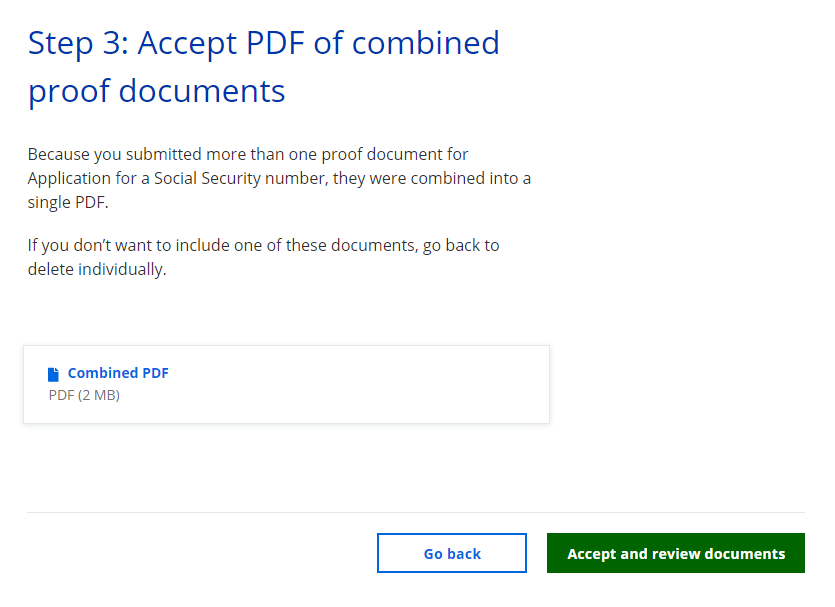
| If the applicant or member wants to... | Select... | And move on to... |
| Accept the PDF | Accept and review documents | Step 3: Review uploads |
| Remove one or more of the proof documents | Go back | Step 2: Add documents |
Step 3: Review uploads
The “Review uploads” page allows the applicant or member to review the proof documents they uploaded and add or remove the documents. If the applicant or member has not uploaded proof for other household members, ACCESS encourages them to do so before submitting.
Show/Hide an example of the pageShow/Hide an example of the page
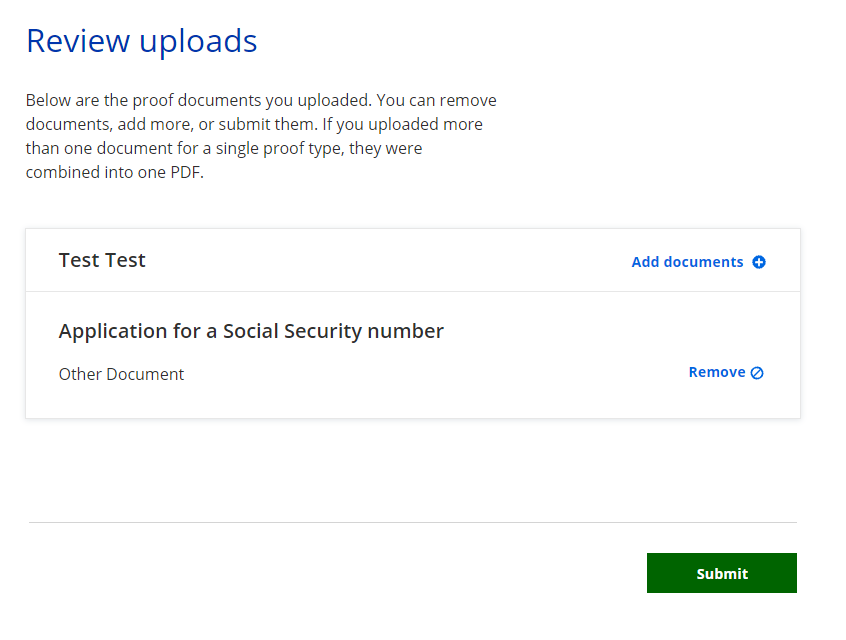
| If the applicant or member wants to... | Select... | And move on to... |
| Submit the proof documents | Submit | Step 4: Submission success |
| Add one or more proof documents | Add | Step 2: Add documents |
| Remove one or more of the proof documents | Remove | Step 2: Add documents |
| Note: | If there is a problem and the documents were not uploaded to ACCESS, an error message displays. |
Step 4: Submission success
The “Your documents have been submitted successfully!” page tells the applicant or member that their proof documents have been submitted and that they can submit other proof documents before a certain date.
Show/Hide an example of the pageShow/Hide an example of the page
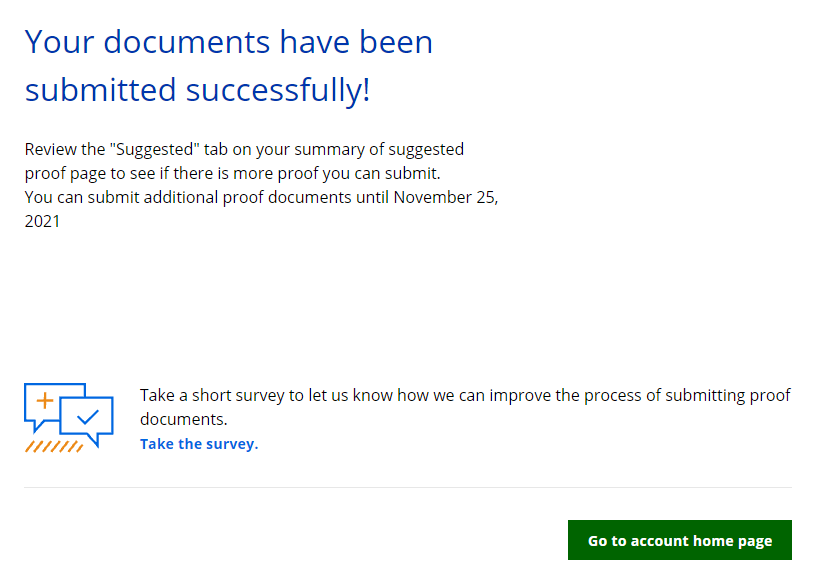
Regardless of their application status, applicants and members are encouraged to confirm that they do not have to upload more proof documents. Select “Proof summary” to return to the “Summary of proof” page and check to see if there are more proof documents to submit.
Applicants or members can also take a five-question survey to describe their experience submitting proof documents on ACCESS by selecting “Take the survey.”
This page last updated in Release Number: 21-02
Release Date: 12/13/2021
Effective Date: 12/13/2021