7.4 Setting Holidays
(Video instructions available: Setting Holidays)
To Schedule a Holiday:
- On the Admin tab, click Operating Schedules.
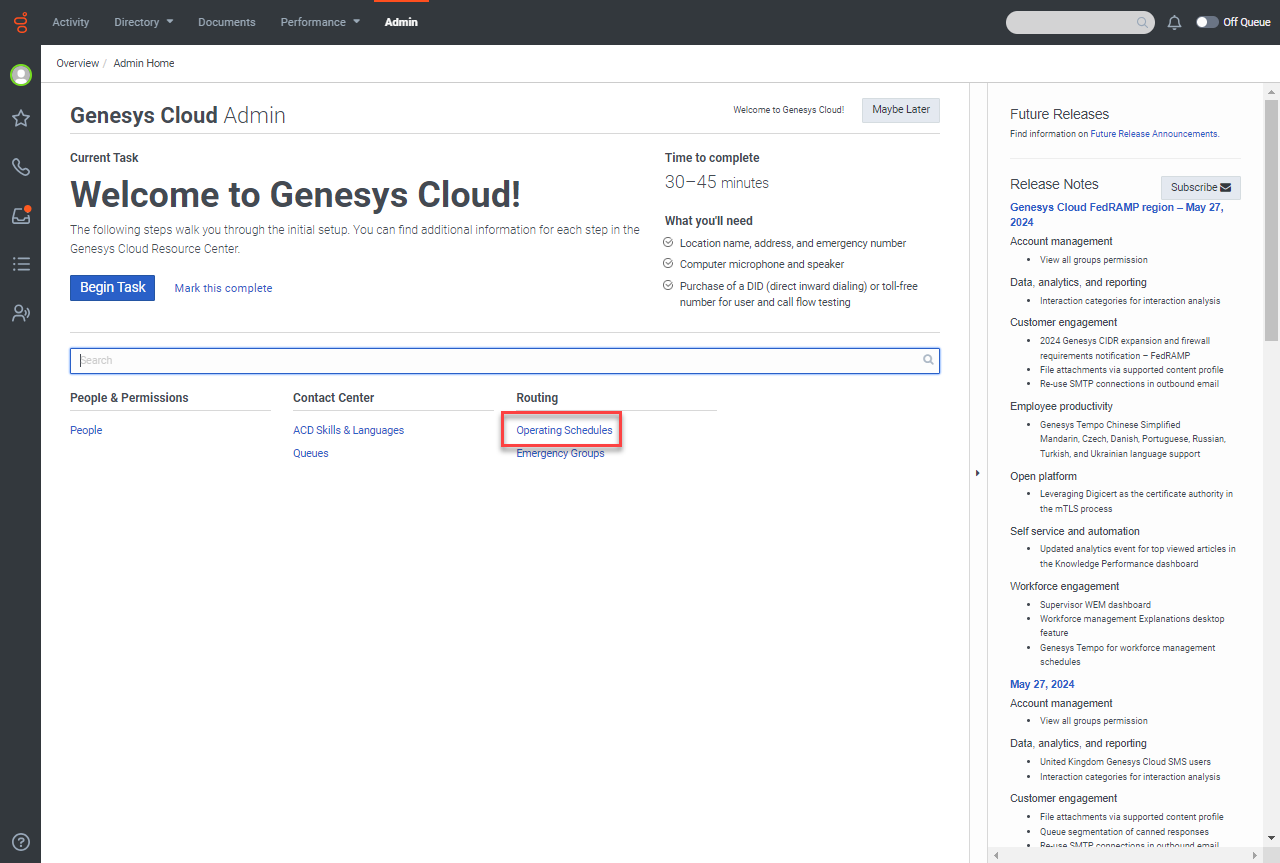
- If necessary, enter your line of business in the Search by name box to filter by the desired line of business.
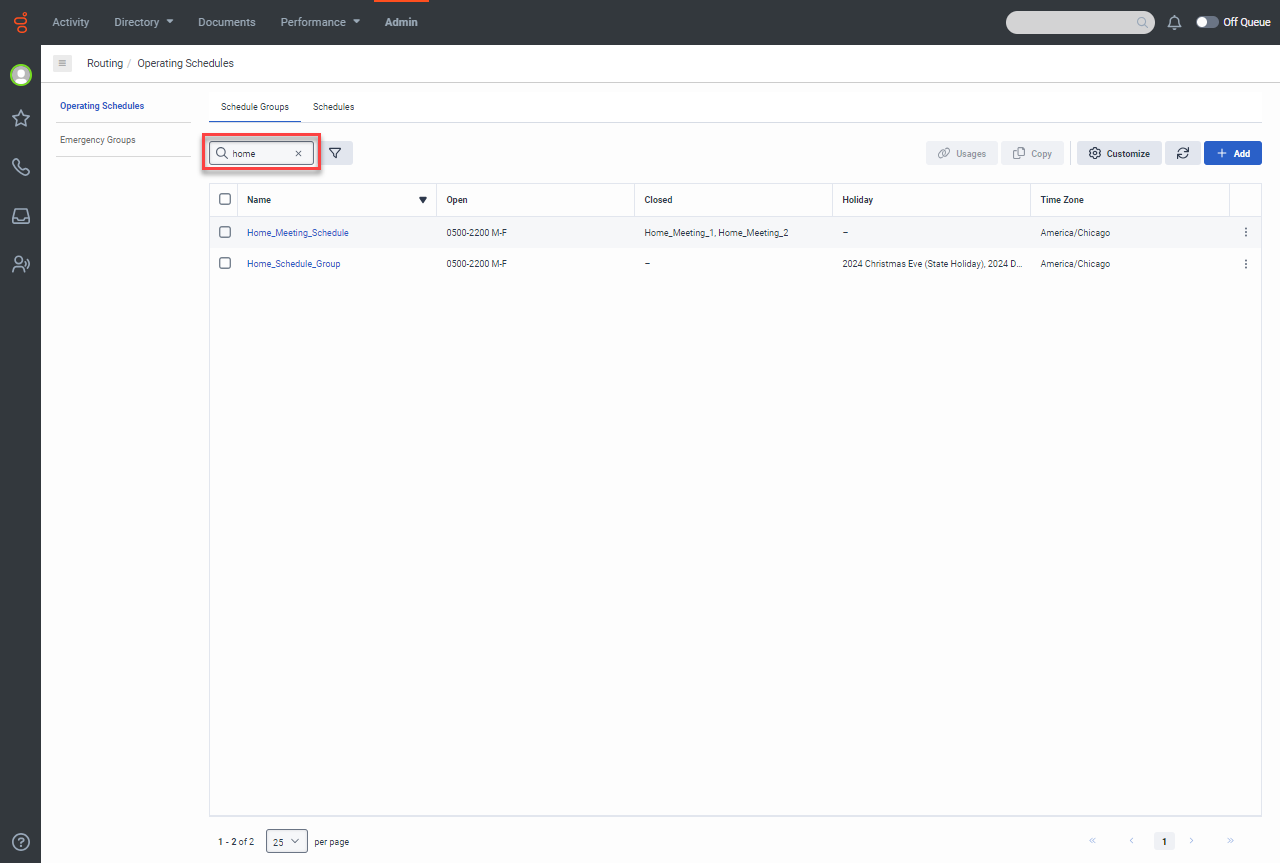
- Select the schedule group for your line of business.
Note Do not use a meeting schedule for holidays. 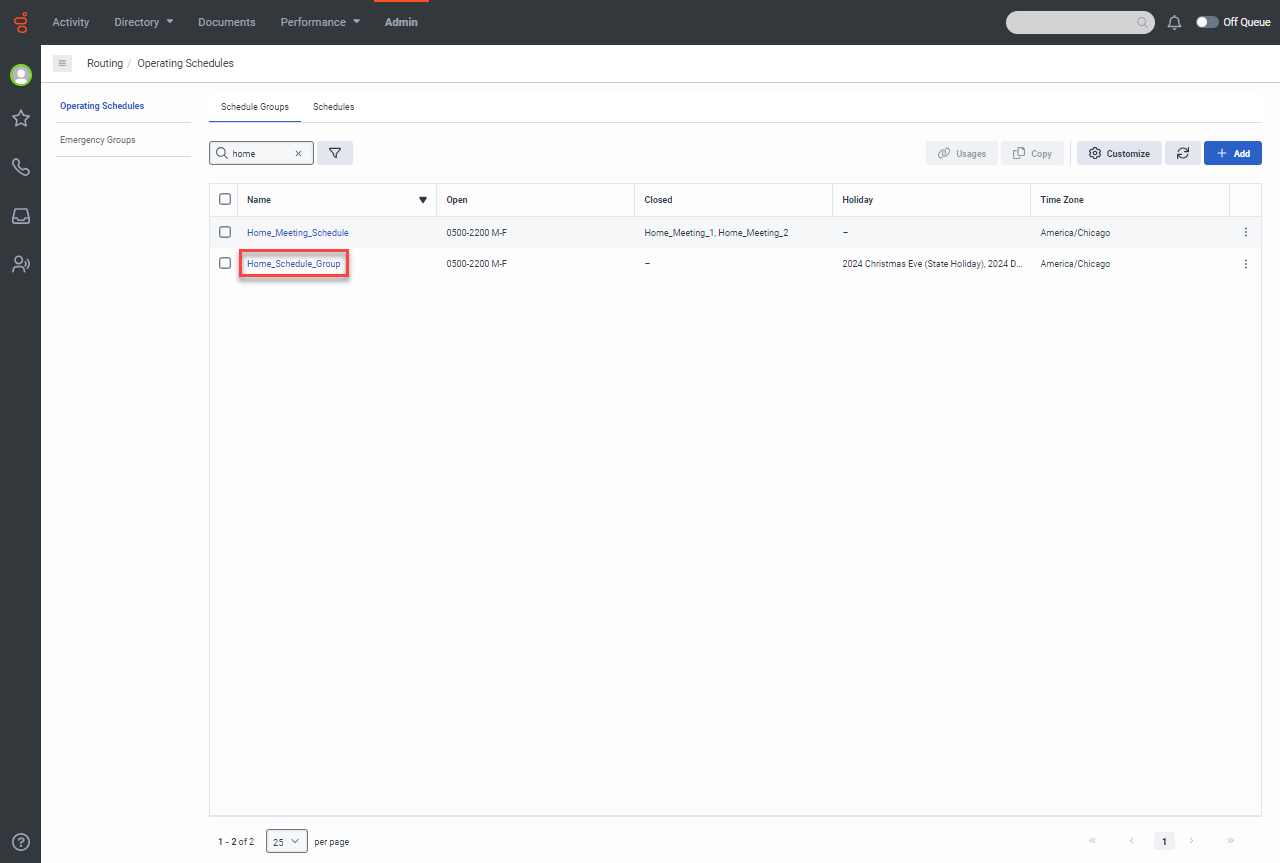
- On the Schedule Group page, click Schedules. The Schedule Group page displays scheduled holidays.
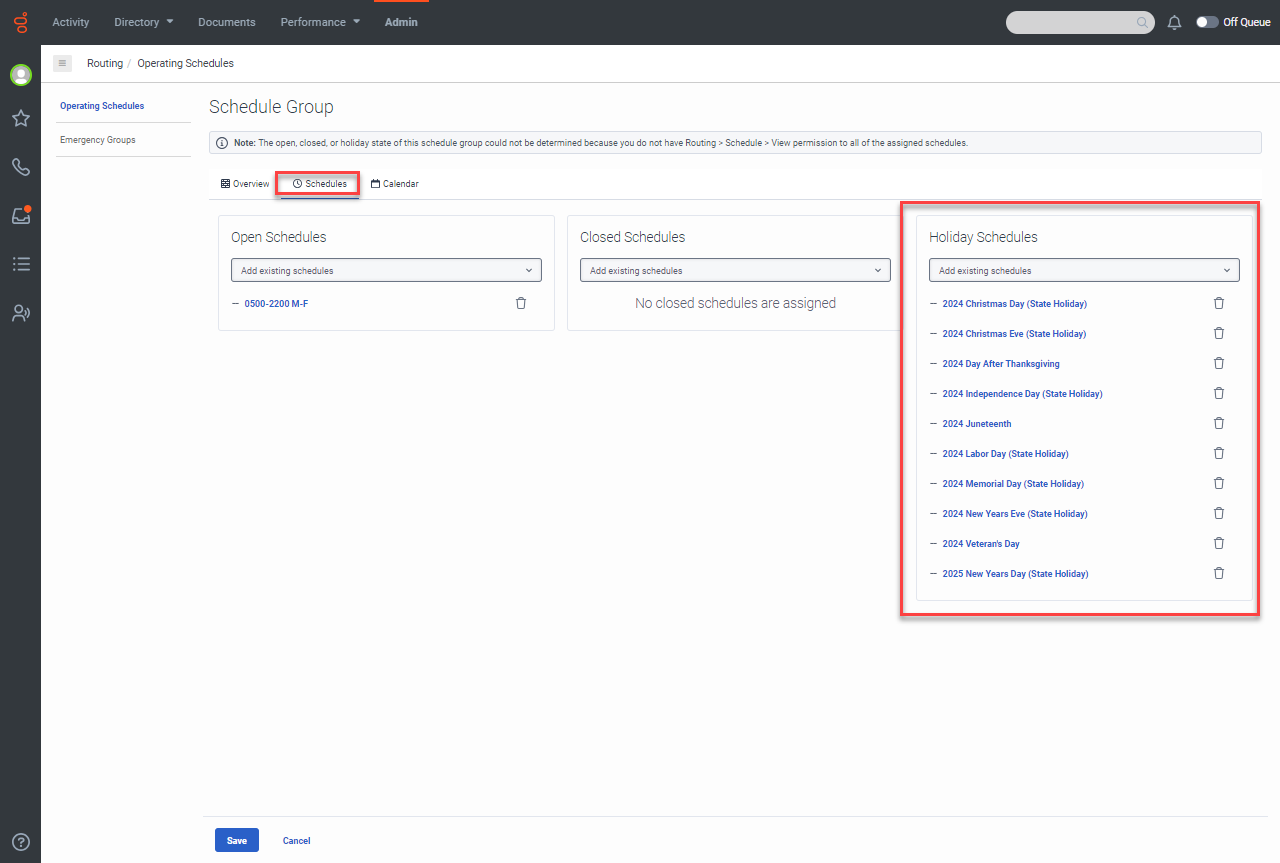
- Click the Add existing schedules drop-down menu under Holiday Schedules to display available holidays. If the drop-down menu does not include the holiday you need, contact the DHS help desk.
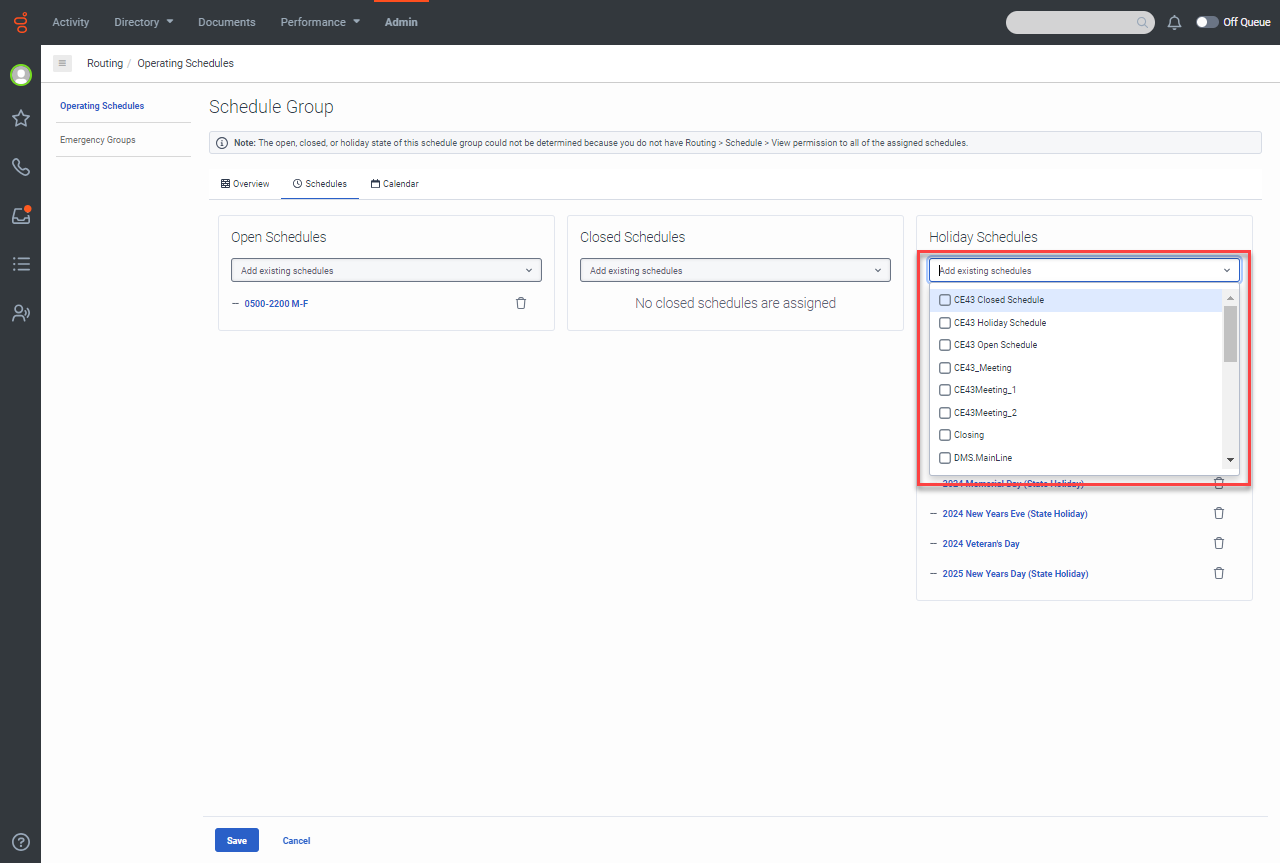
- Select a holiday in the drop-down list to add it to the scheduled holidays.
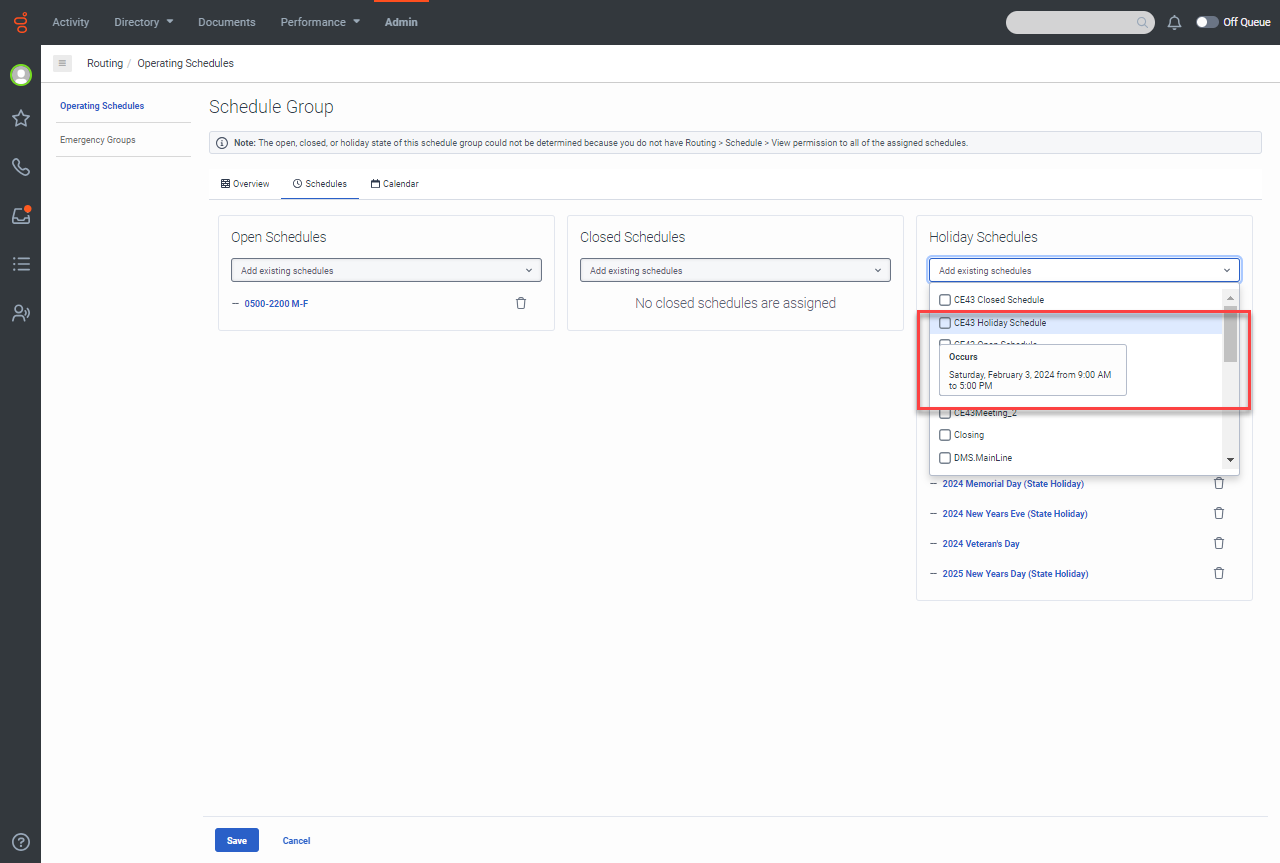
- Click Save.
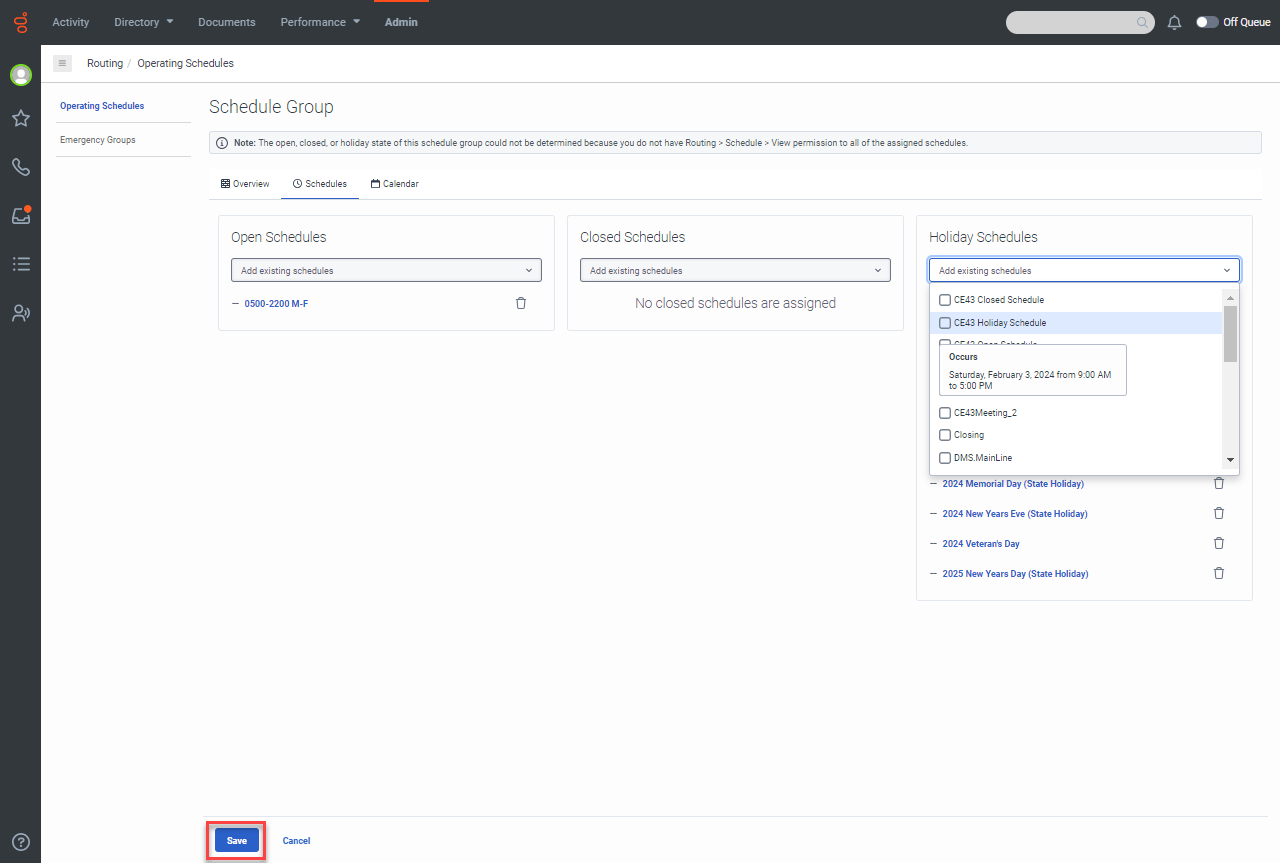
To Cancel a Holiday
- On the Admin tab, click Operating Schedules.
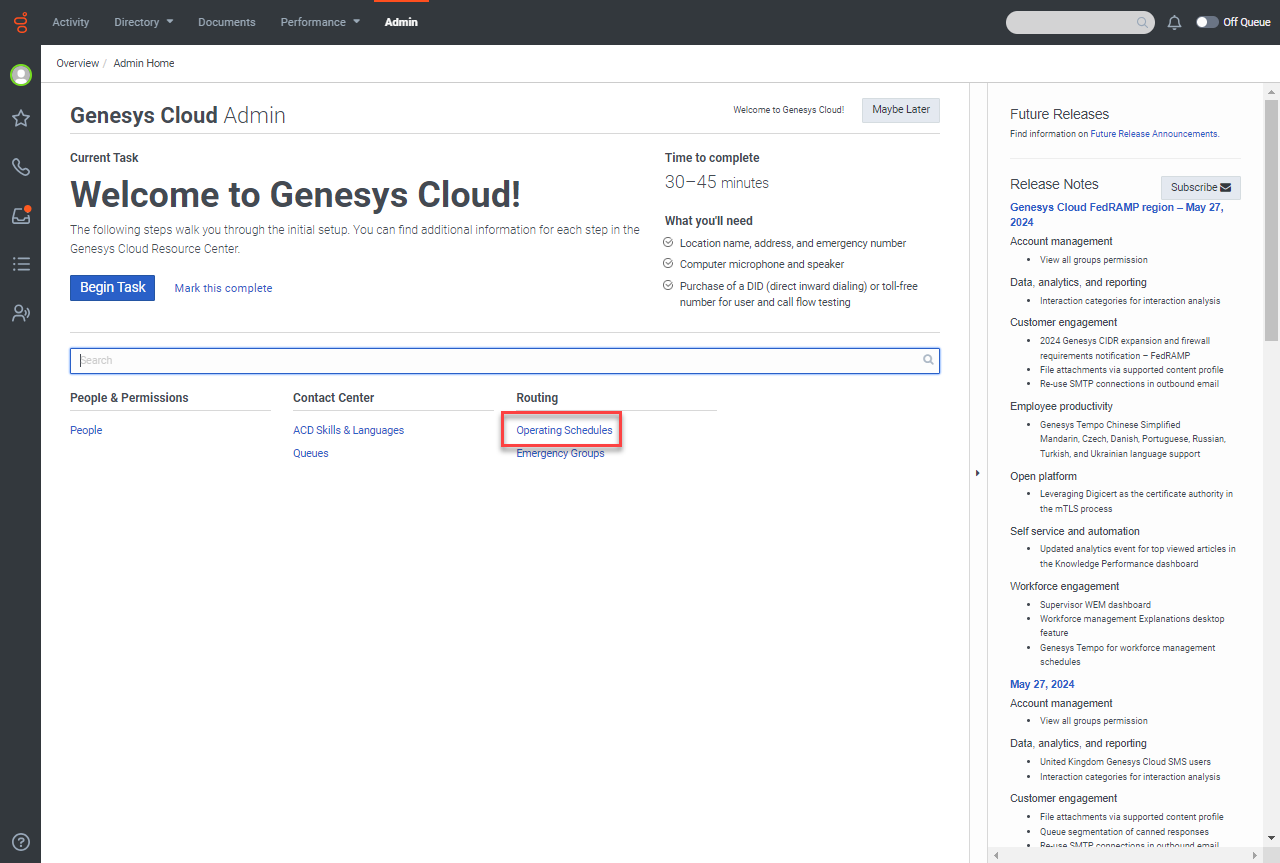
- Enter the name of the line of business in the Search by name field and select the schedule group.
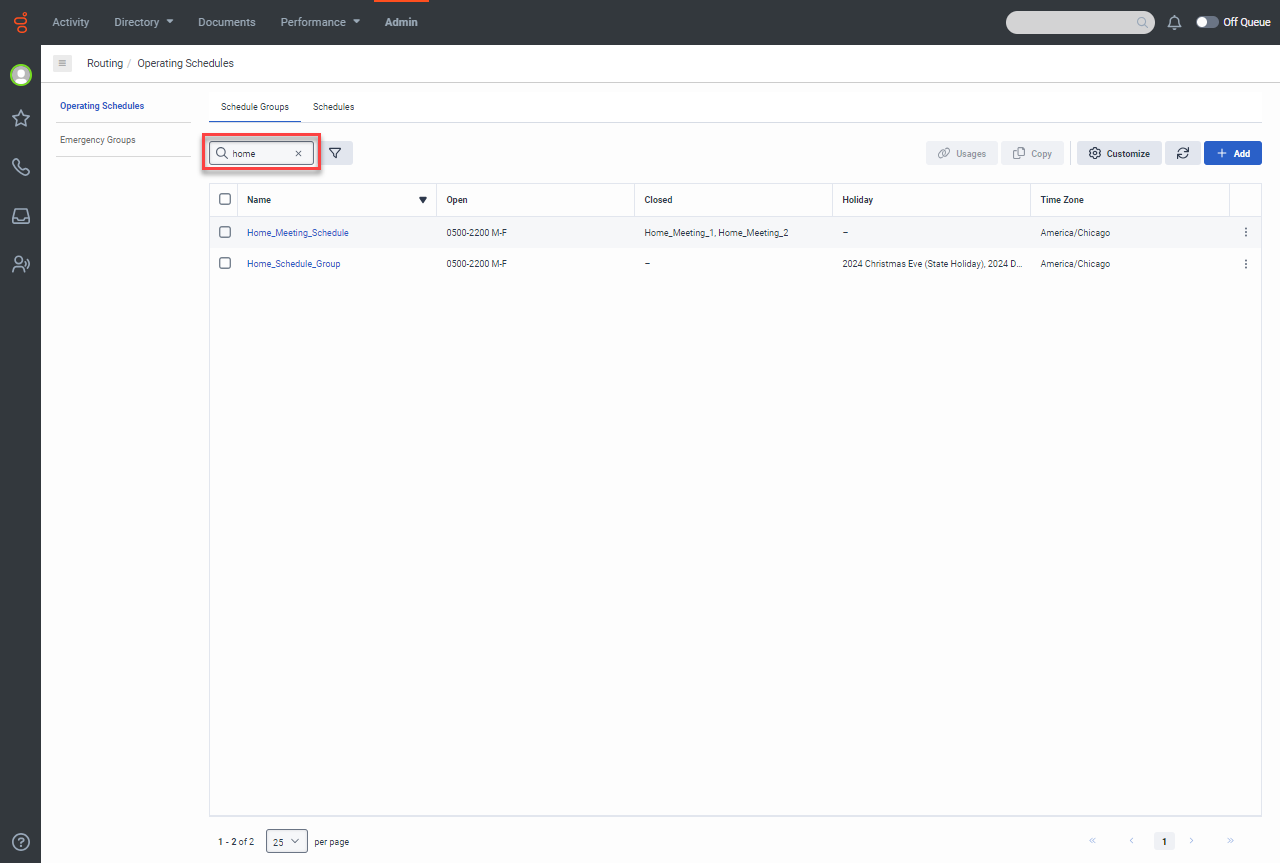
- On the Schedule Group page, click Schedules. The Schedule Group page displays scheduled holidays.
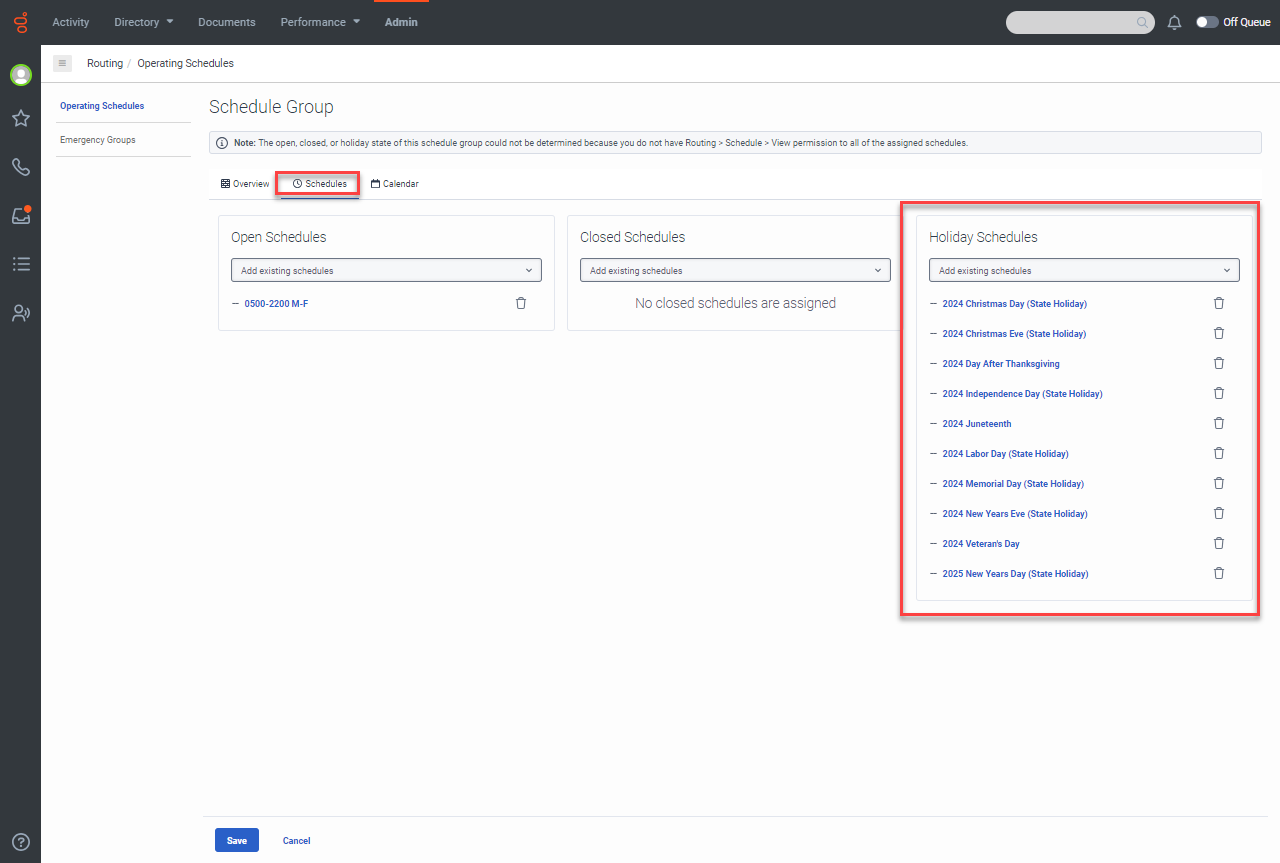
- Click a trash can button to cancel the associated schedule.
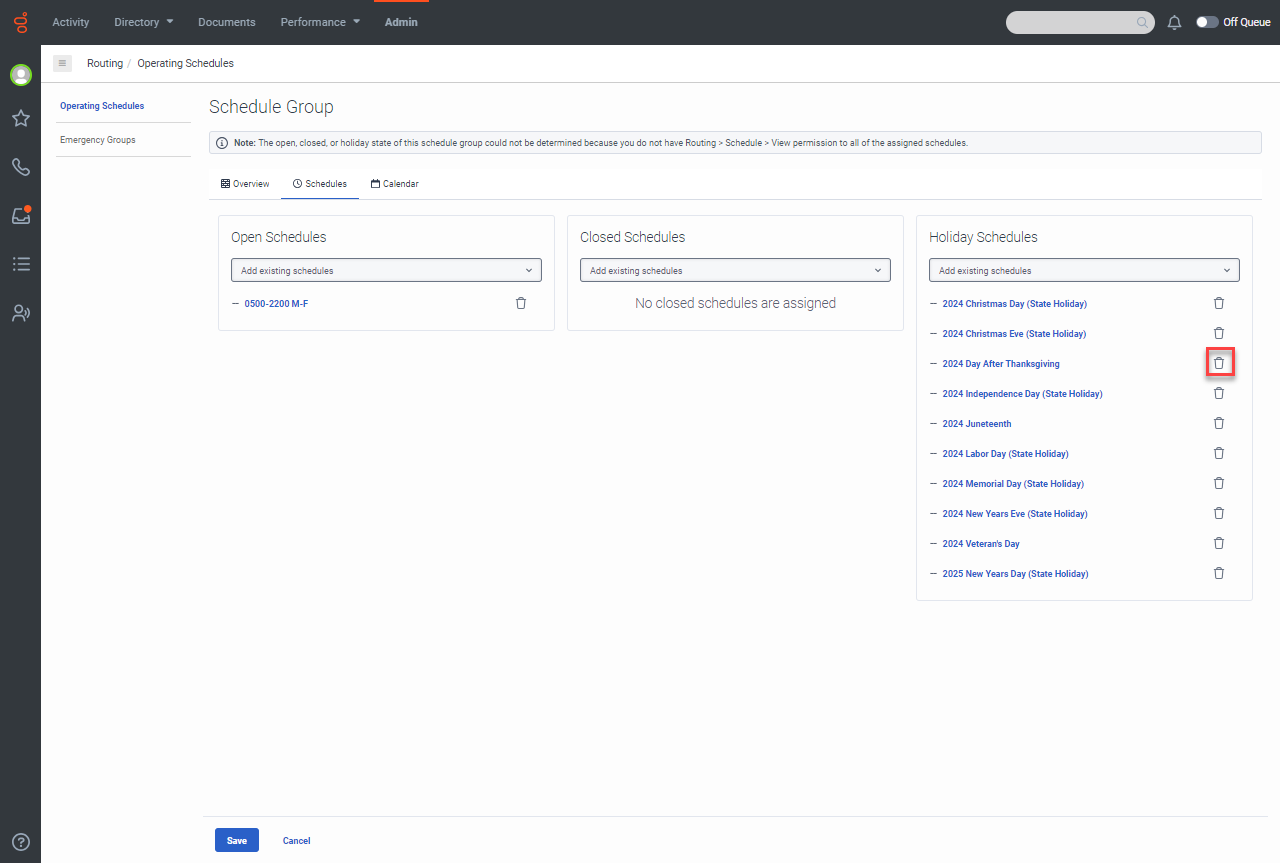
- Click Save.
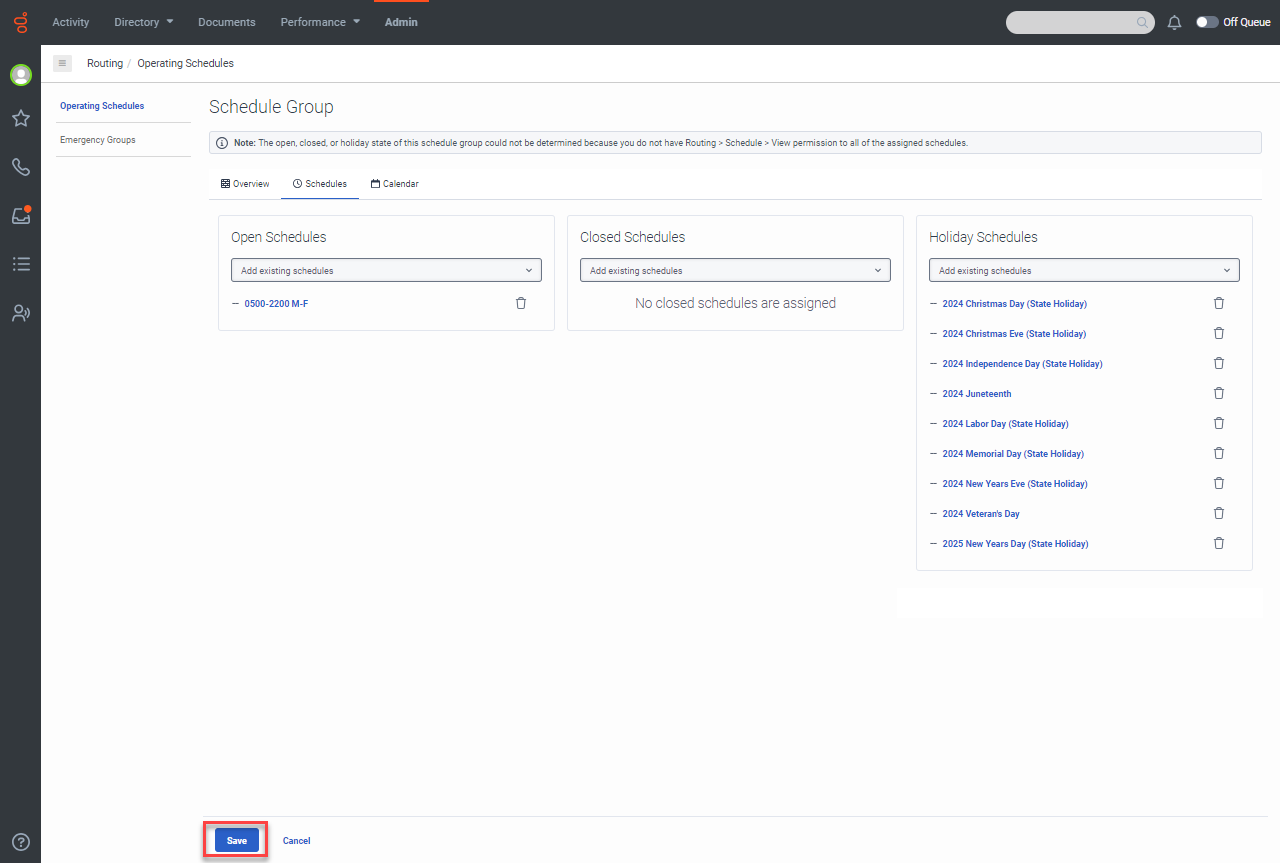
This page last updated in Release Number: Phase Two
Release Date:06/18/2024
Effective Date: 06/18/2024