7.1 Setting Business Events - Emergencies
(Video instructions available: Setting Business Events - Emergency)
Local administrators can set emergency business events to inform callers when the office is closed due to an emergency. Callers will hear the message in their selected language of English, Spanish, or Hmong. Callers who select "other" as their language hear the prompt in English. While the emergency business event is activated, Genesys ends a call after the message plays for the caller. Callers are not sent to a queue. Emergency business events apply to the local admin's call center.
| Note | Do not add or delete emergency events and do not activate more than one emergency event at the same time. |
Activating an Emergency Business Event
To activate an emergency business event:
-
From the Admin tab, click Emergency Groups.
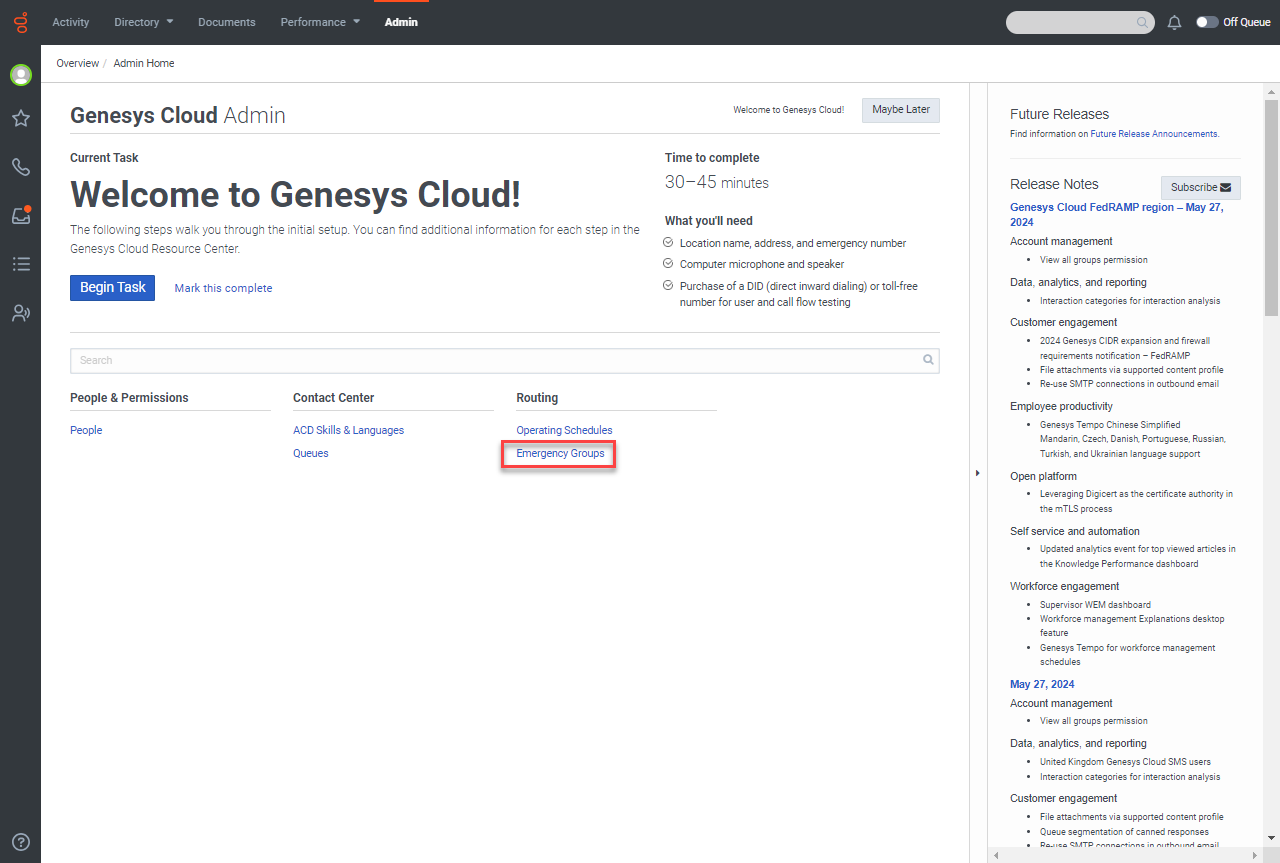
- If necessary, enter your line of business in the Search by name box to filter by the desired line of business.
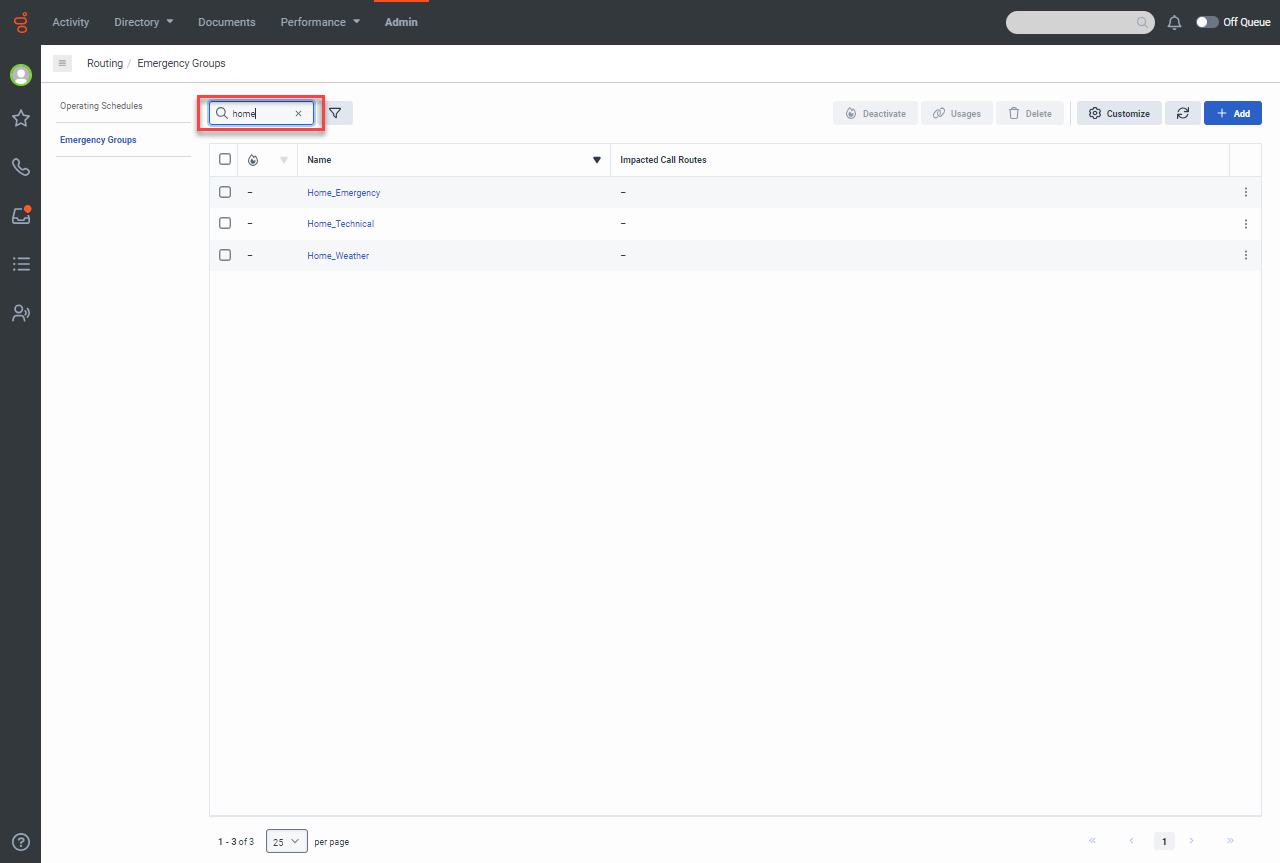
- Select an emergency event, and click Activate. A message indicates the office is closed due to the selected event, asks the caller to try again later, and then the call. There are four types of events that play unique messages:
- Emergency: for a general emergency closure message.
- Technical: for technical closures, such as Internet connection issues or other system outages.
- Technical with Voicemail: for technical closures, such as a vital system outage. Allows the member to leave a voicemail.
- Weather: for weather closures, such as severe snowstorms.
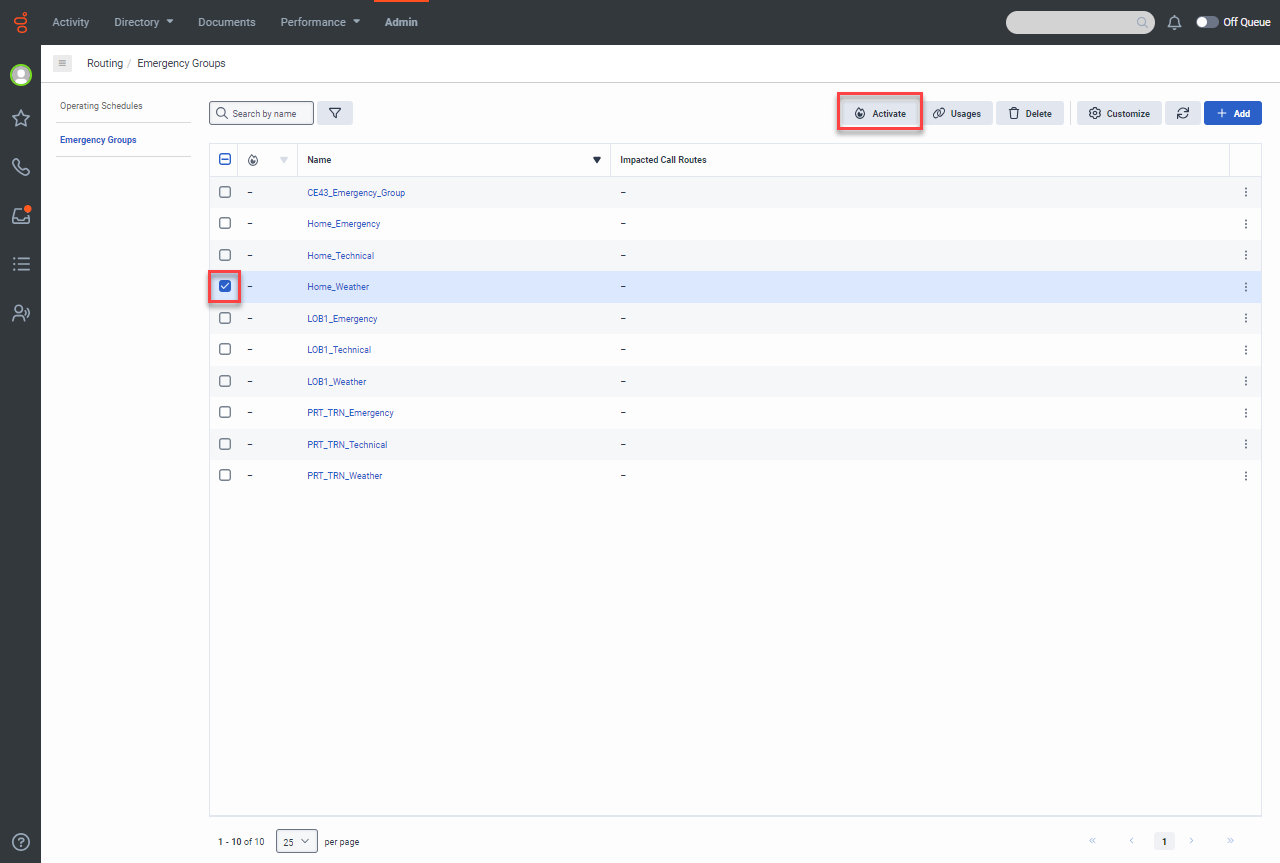
- Click Yes, Activate.

An activation notification displays, and a fire icon displays to indicate the activated emergency event.
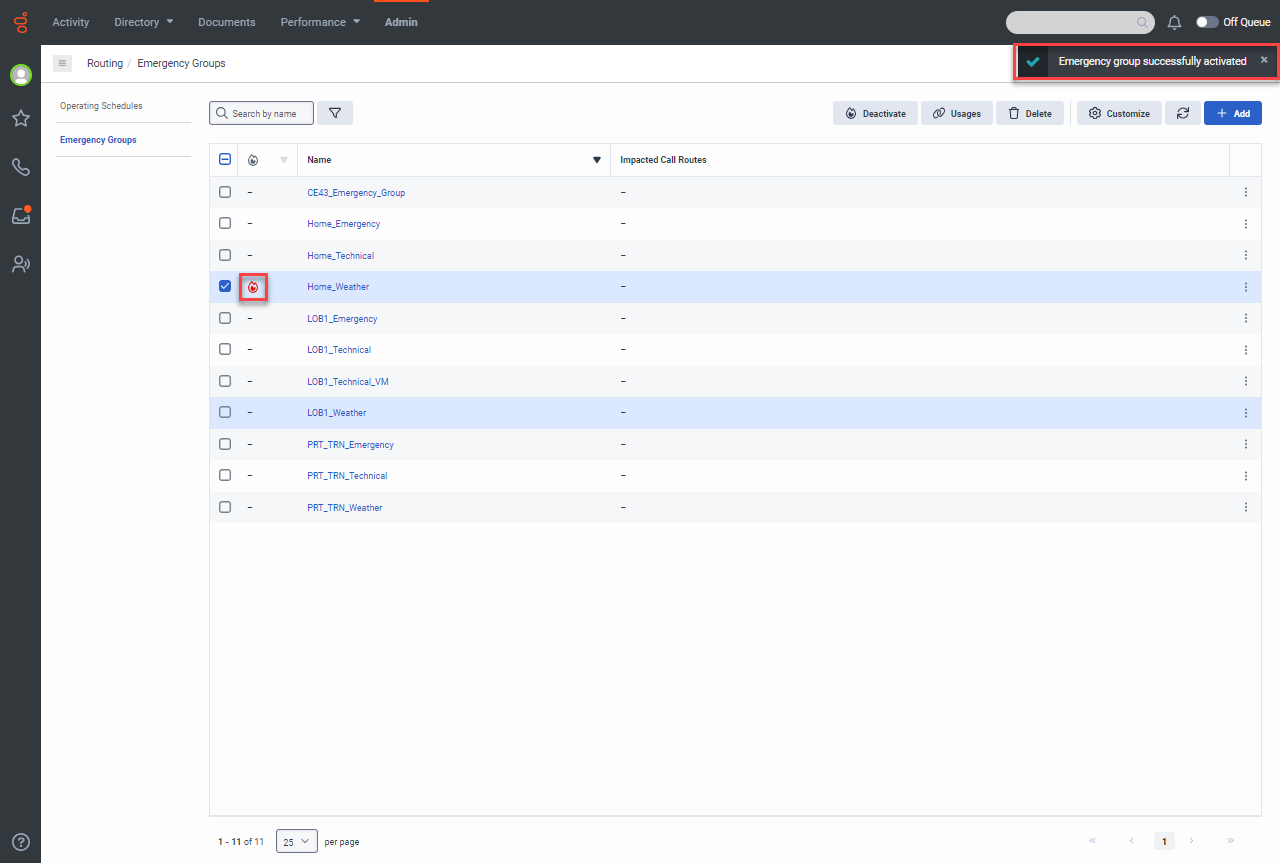
Deactivating an Emergency Business Event
When the office reopens and agents are available to take calls, the local admin can deactivate the emergency business event to return to normal call flows.
To deactivate an emergency business event:
- From the Admin tab, click Emergency Groups.
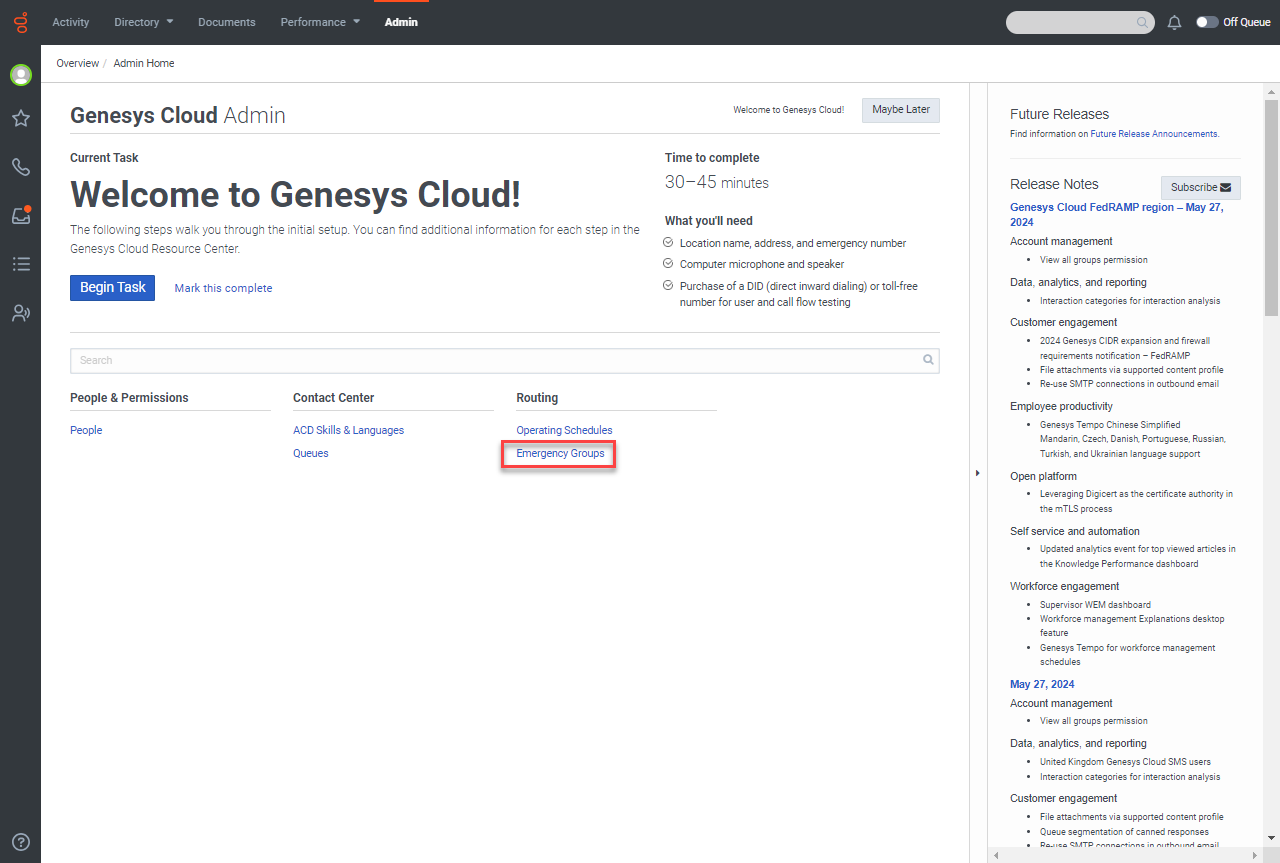
- Select the activated emergency event, and click Deactivate.
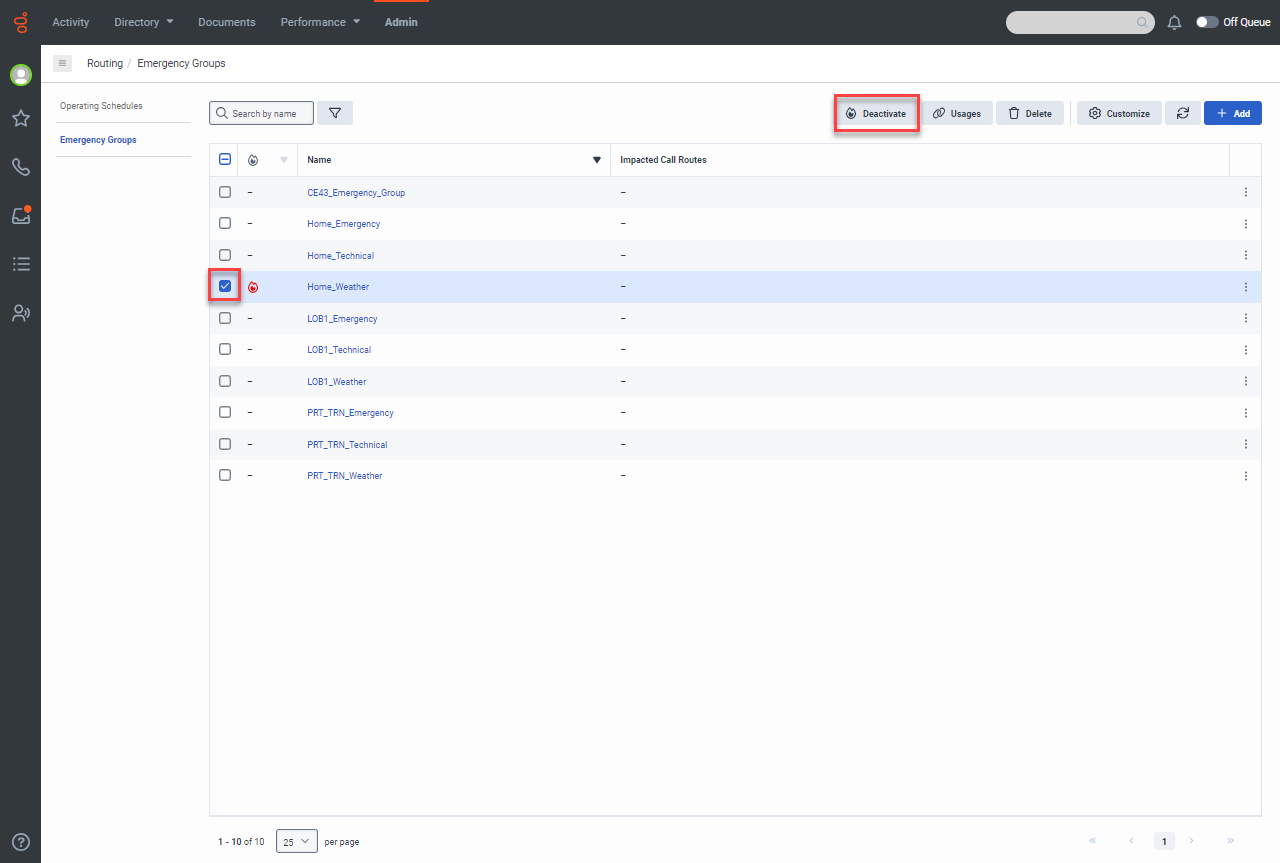
- A deactivation message displays, and the fire icon is removed. Call queues are opened and callers experience the normal call flow.
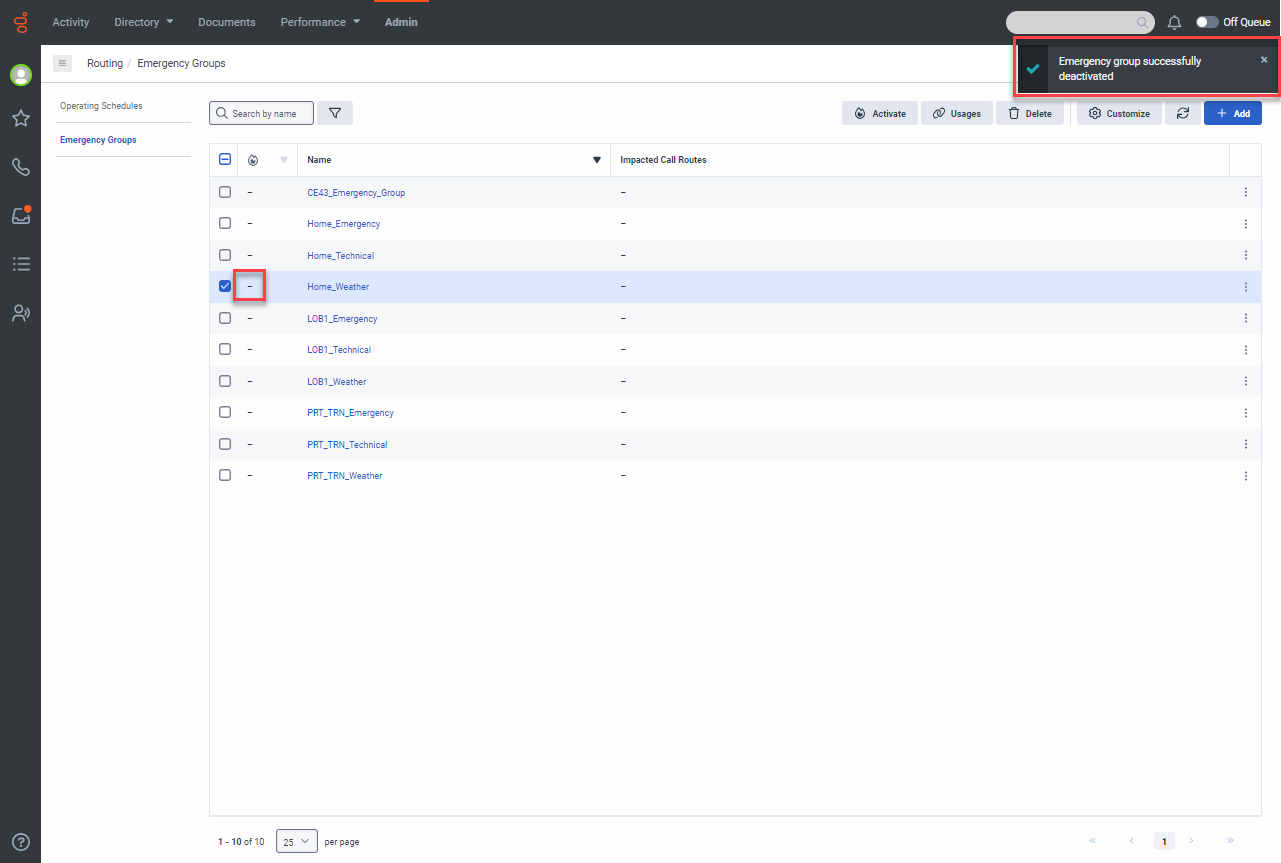
This page last updated in Release Number: Phase Two
Release Date:06/18/2024
Effective Date: 06/18/2024