3.2 Start an Application
Use these instructions to help people start their benefits application.
Step 1: Open the application
To begin the application, go to access.wisconsin.gov and select Apply Now. The applicant will be asked to create an account or log into their existing account.
Show/Hide an example of the pageShow/Hide an example of the page
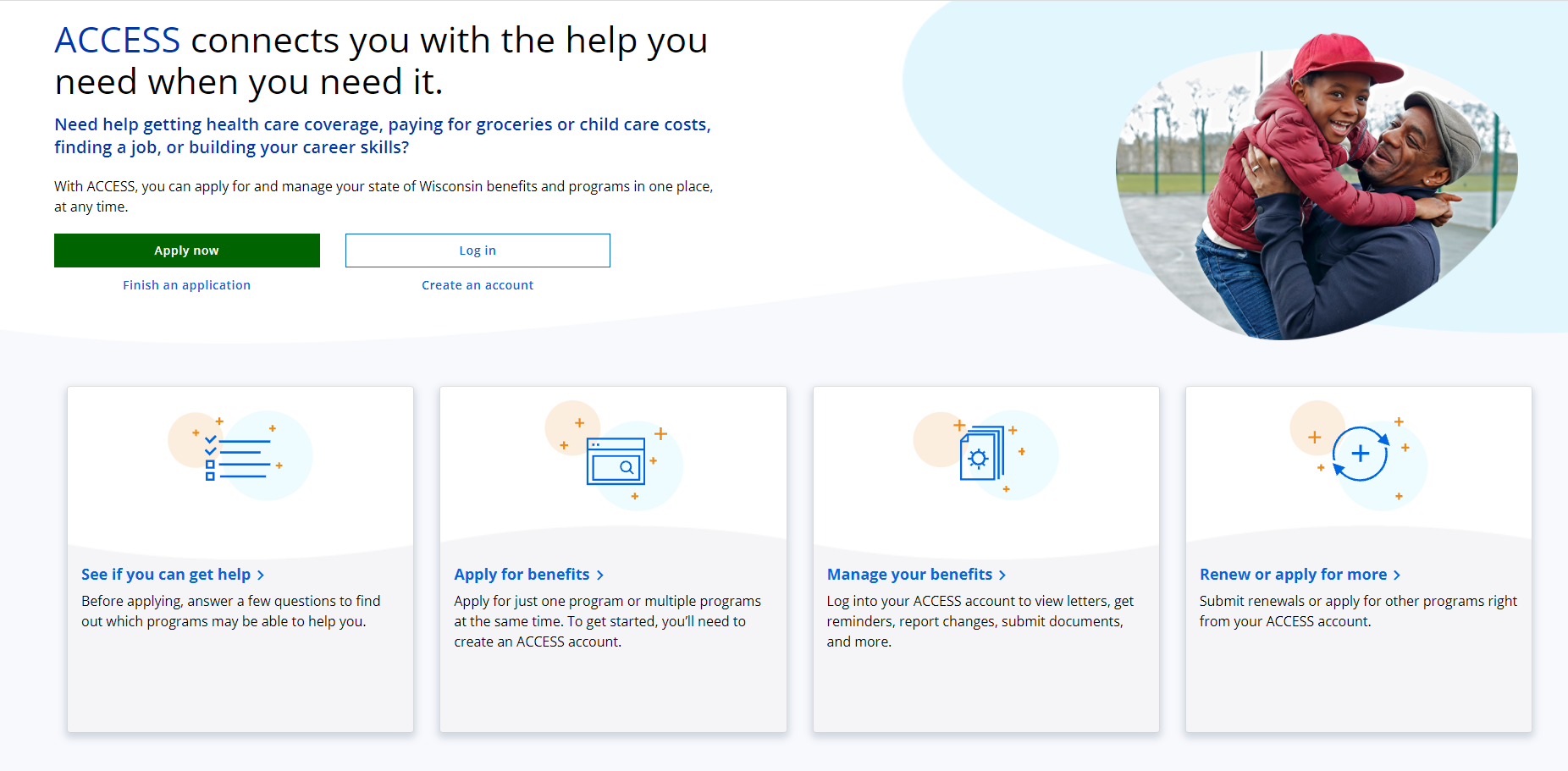
The applicant must have an account that links their application.
Show/Hide an example of the pageShow/Hide an example of the page
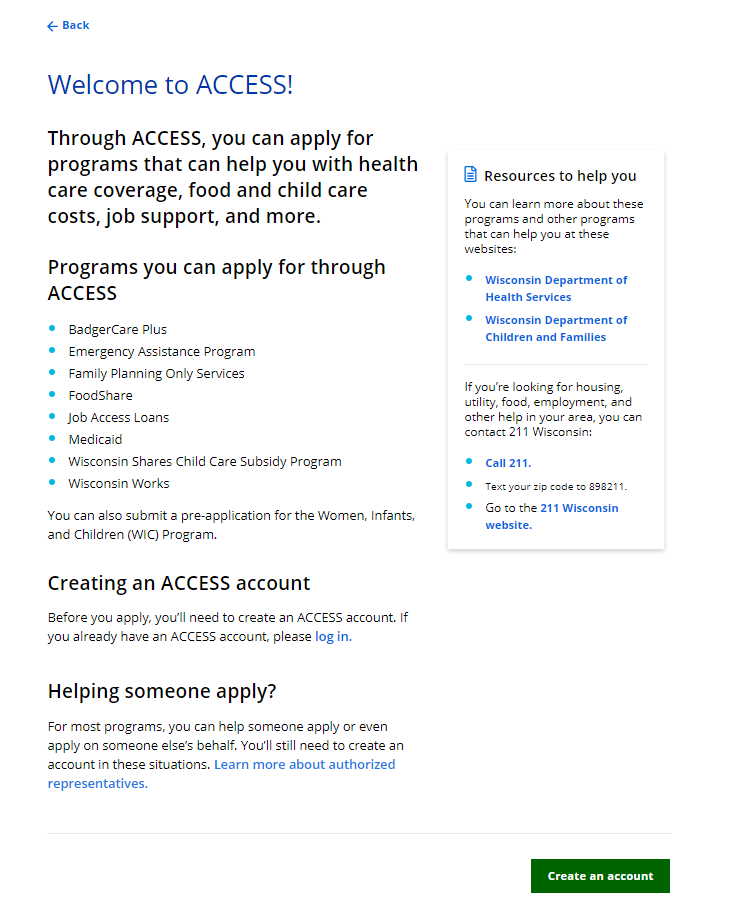
If the applicant doesn't have an account, select Create an Account. See 1.2 Create an Account.
If the applicant already has an account, log in and continue with their application. See 1.3 Log in to Access Account.
The next step displayed depends on who is completing the application.
| If the user is... | Continue to... |
| Applying for themselves | Step 3: Select the programs on the application |
| Applying for someone else | Step 2: Provide user information |
Step 2: Provide user information
The “Applying for someone else” page asks the user how they are related to the primary applicant. Anyone can assist the applicant with applying but cannot act on the applicant’s behalf unless they have legal permission. An authorized representative, legal guardian, or power of attorney can apply on behalf of the applicant for all programs except Wisconsin Shares Child Care Subsidy.
Show/Hide an example of the pageShow/Hide an example of the page
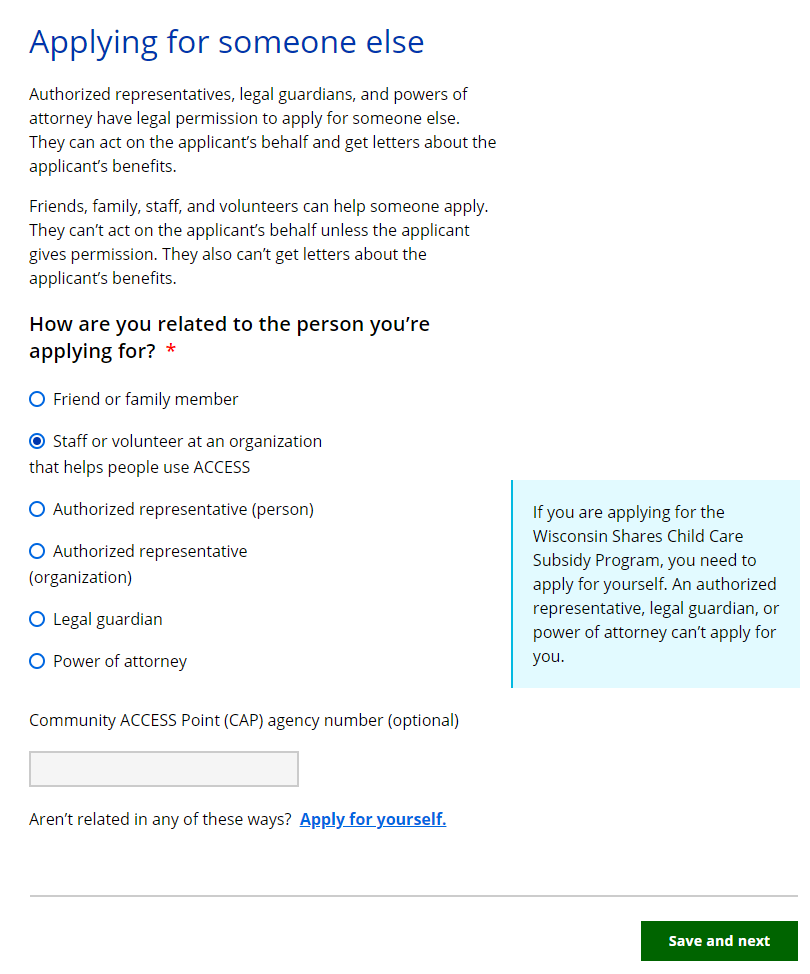
| Questions | How to Answer |
| How are you related to the person you're applying for? |
Select one of the relationship options:
If they select Staff or Volunteer at an organization that helps people use ACCESS the next question displays. |
|
Community ACCESS Point (CAP) agency number (Optional)
|
Enter the CAP number. See 12.6 Community Access Point Application Search Results Page. |
If they are an authorized representative, legal guardian, or power of attorney an additional screen displays to gather their information.
Legal Guardian Information (Click to show)Legal Guardian Information (Click to show)
The "Legal guardian information" page asks the applicant questions about the legal guardian.
Show/Hide an example of the pageShow/Hide an example of the page
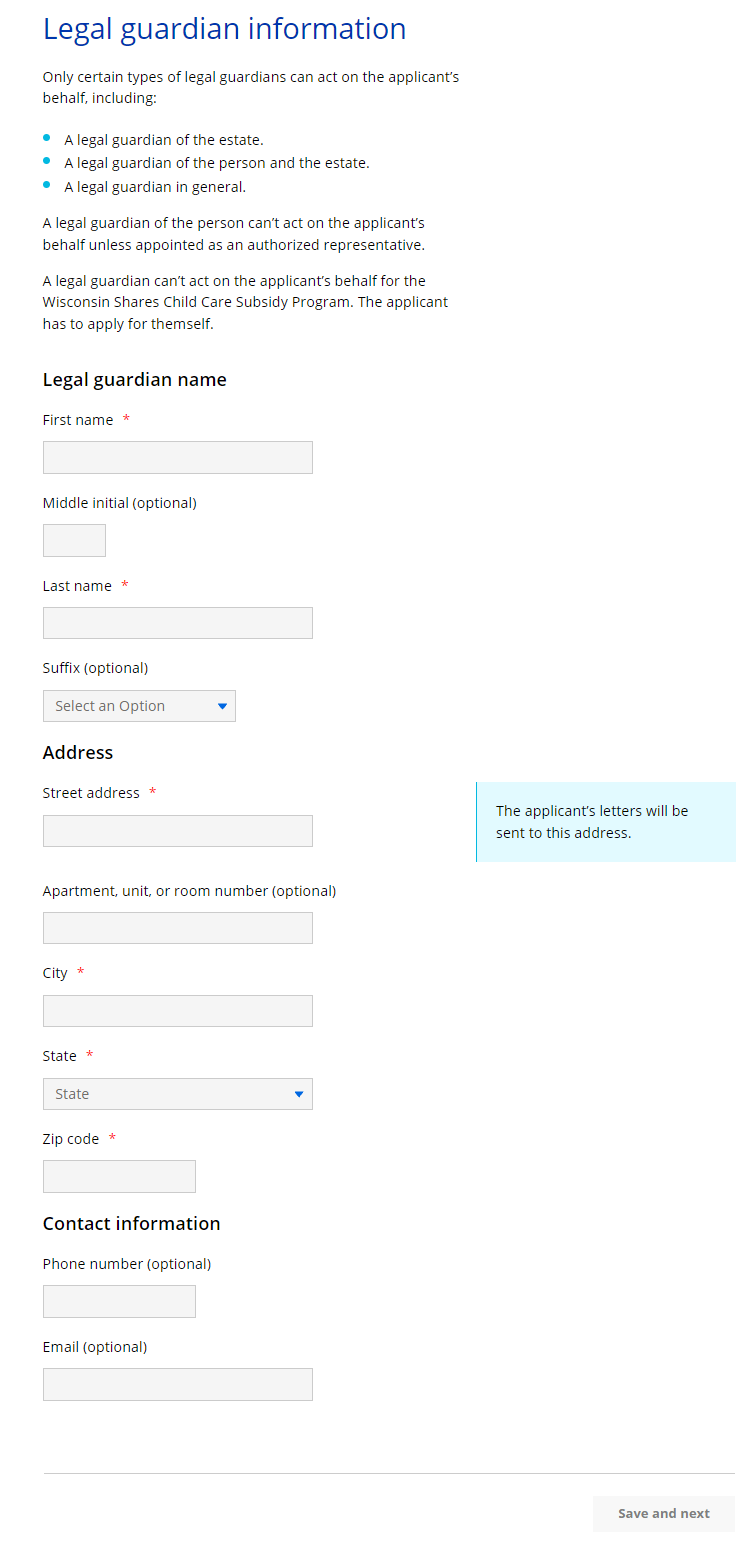
|
Questions
|
How to Answer
|
|
Legal guardian name
|
Enter the full legal name of the guardian. They can choose to enter a middle initial or suffix.
|
|
Address
|
Enter the full address of the legal guardian.
|
|
Phone number (Optional)
|
Enter the phone number of the legal guardian.
|
|
Email (Optional)
|
Enter the email address of the legal guardian.
|
Power of attorney information (Click to show)Power of attorney information (Click to show)
The "Power of attorney information" page asks the applicant questions about the power of attorney.
Show/Hide an example of the pageShow/Hide an example of the page
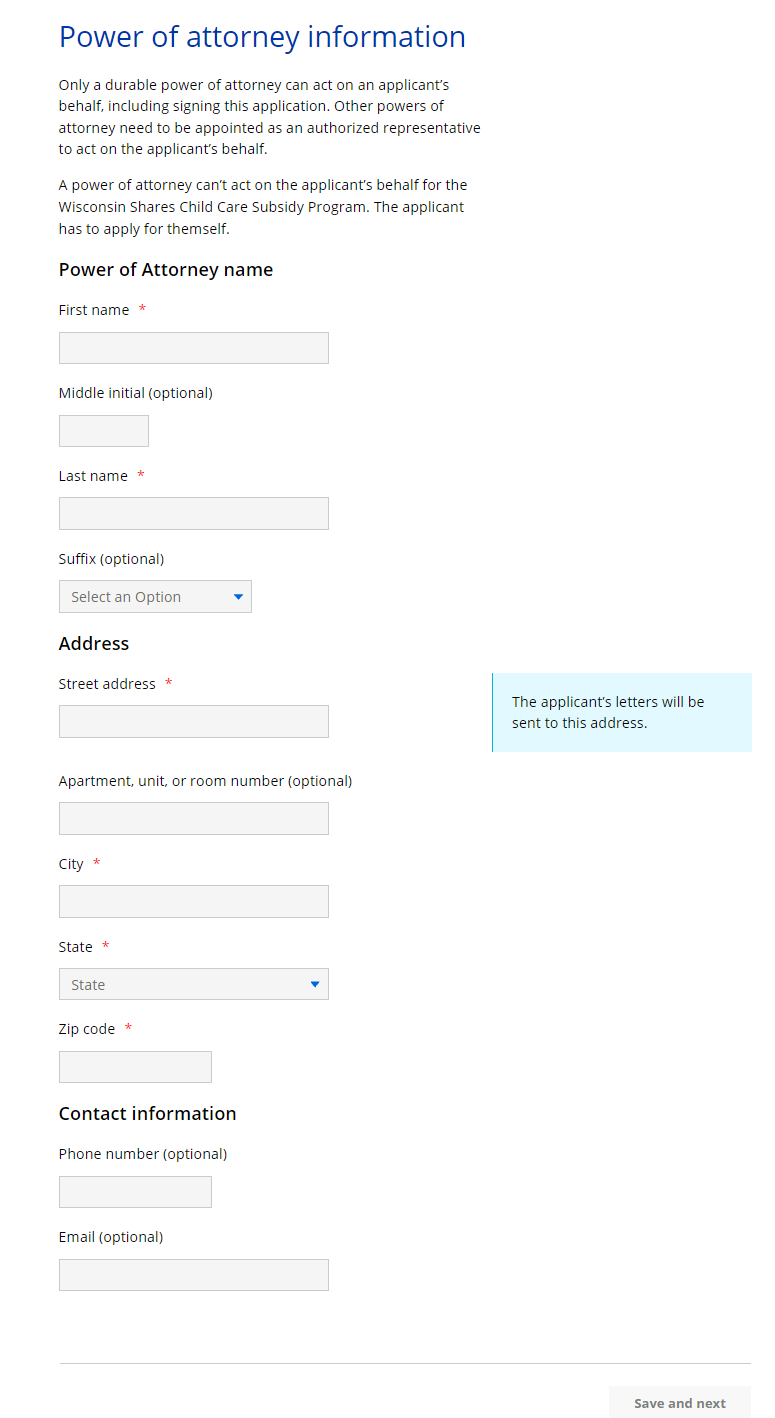
| Questions | How to Answer |
|
Power of attorney name |
Enter the full legal name of the power of attorney. They can choose to enter a middle initial or suffix. |
| Address |
Enter the full address of the power of attorney. |
| Phone number (Optional) |
Enter the phone number of the power of attorney. |
| Email (Optional) |
Enter the email address of the power of attorney. |
The “Appointing an authorized representative” page explains what an authorized representative is and why an applicant would want to appoint one. After the explaining the page asks the applicant if they would like to appoint an authorized representative now or at a later time.
Show/Hide an example of the pageShow/Hide an example of the page
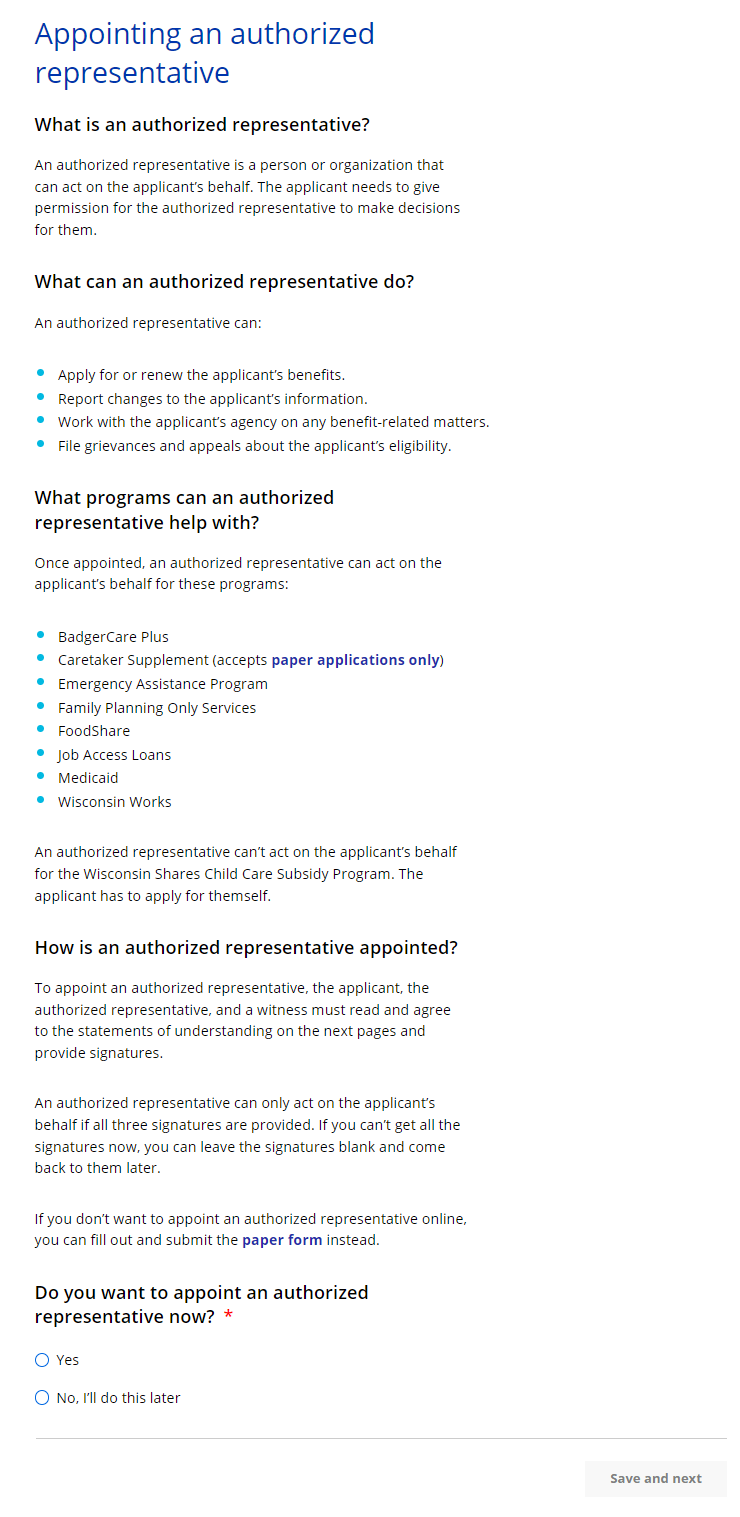
| Questions | How to Answer |
| Do you want to appoint an authorized representative now? | Select Yes, No,or I’ll do this later. |
If the applicant decides to appoint an authorized representative now, the next pages displays.
The “Authorized representative information” page asks for general information about the authorized representative. The questions vary slightly if the representative is an individual or an organization. The authorized representative must enter their information and confirm they understand their right and responsibilities as an authorized representative.
Show/Hide an example of the pageShow/Hide an example of the page
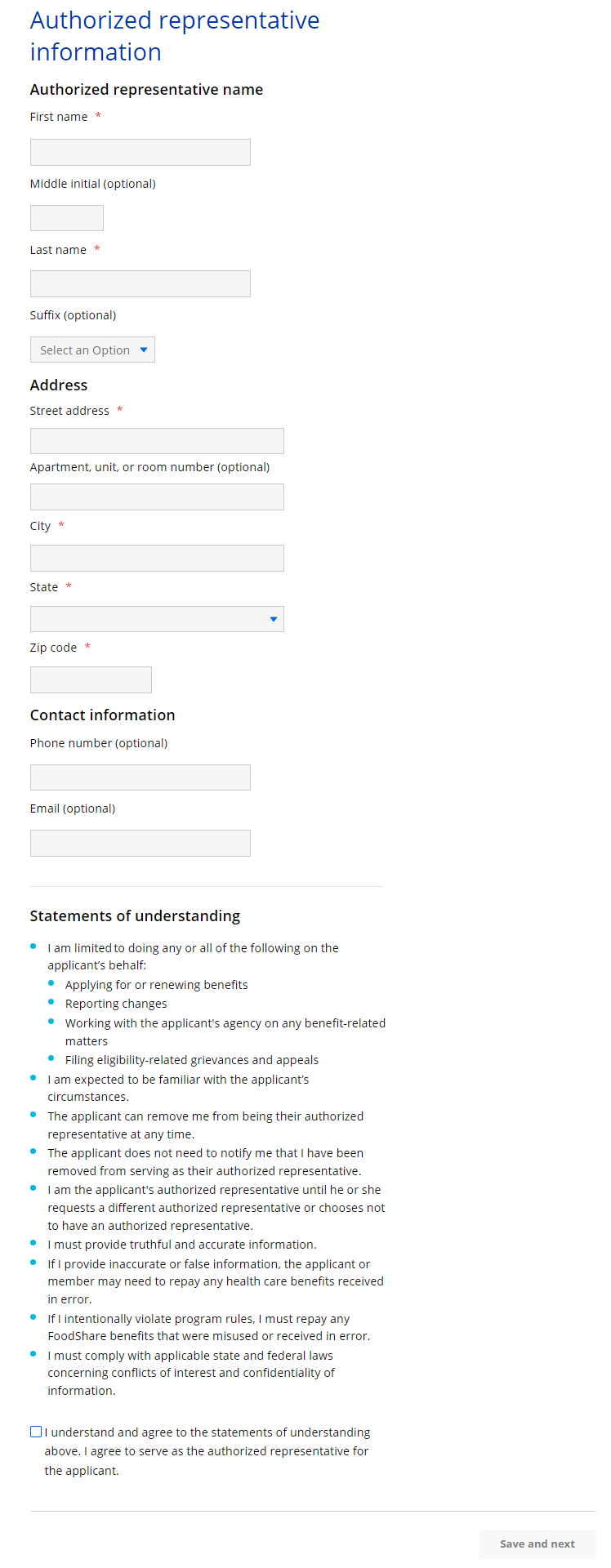
| Questions | How to Answer |
| Authorized representative name |
This question displays if the authorized representative is an individual.Enter the full name of the authorized representative. They can choose to enter a middle initial or suffix. |
| Organization name |
This question displays if the authorized representative is an organization. |
| Address | Enter the full mailing address of either the individual or organization. |
| Phone number (Optional) | Enter the phone number of the individual or organization. |
| Contact person’s name | This question displays if the authorized representative is an organization. Enter the name of the contact person at the organization. |
| Email (Optional) | Enter the email address of the individual or contact person. |
| I understand and agree to the statements of understanding above. I agree to serve as the authorized representative for the applicant. |
Select the checkbox to confirm. |
The “Applicant’s statements of understanding” page displays next. The applicant must confirm they understand their rights in appointing an authorized representative and can choose if they should get copies of their program letters and notices.
Show/Hide an example of the pageShow/Hide an example of the page
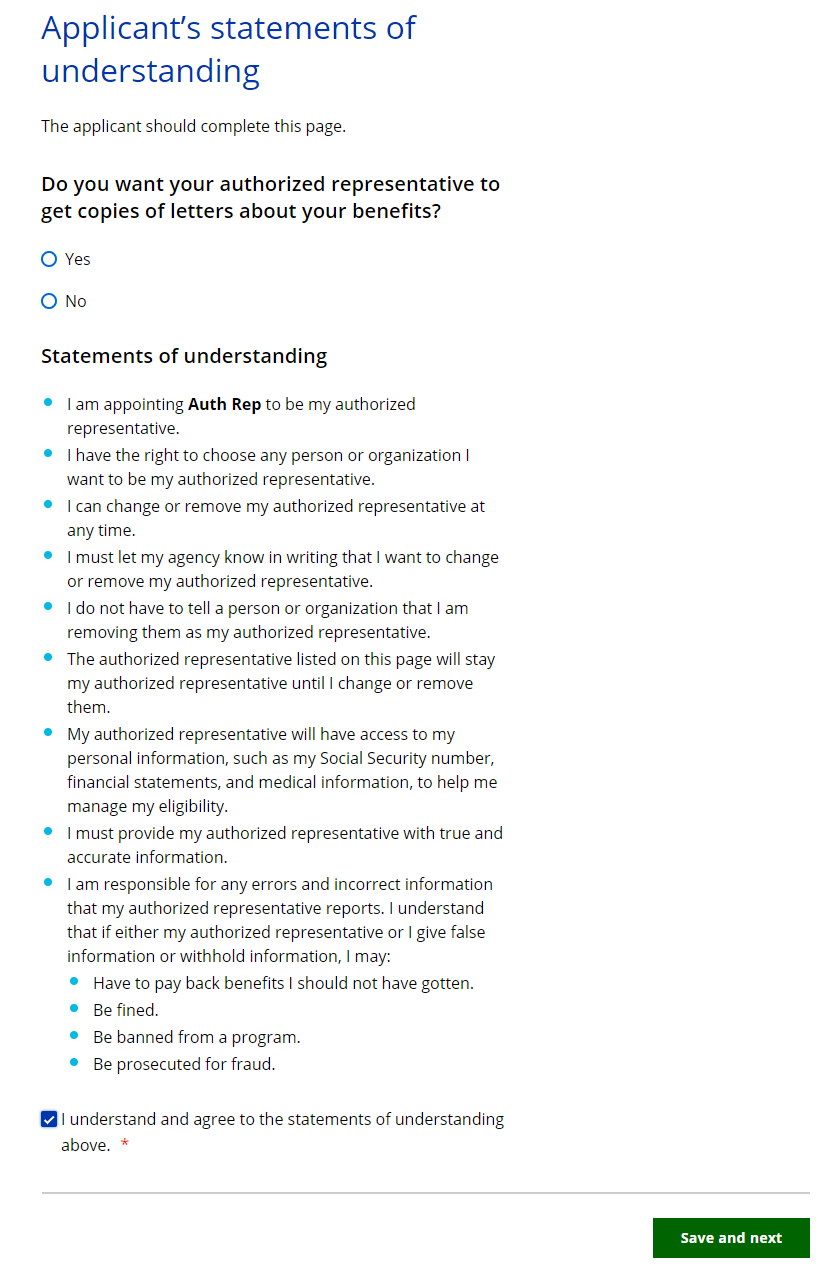
| Questions | How to Answer |
| Do you want your authorized representative to get copies of letters about your benefits? | Select Yes or No. |
| I understand and agree to the statements of understanding above. | Select the checkbox to confirm. |
The “Finish appointing authorized representative” page is the last page to appoint an authorized representative. It collects the three required electronic signatures: Applicant signature, Authorized Representative signature, and a Witness signature. All three must read the electronic signature acknowledgement and enter their name in the available field.
Show/Hide an example of the pageShow/Hide an example of the page
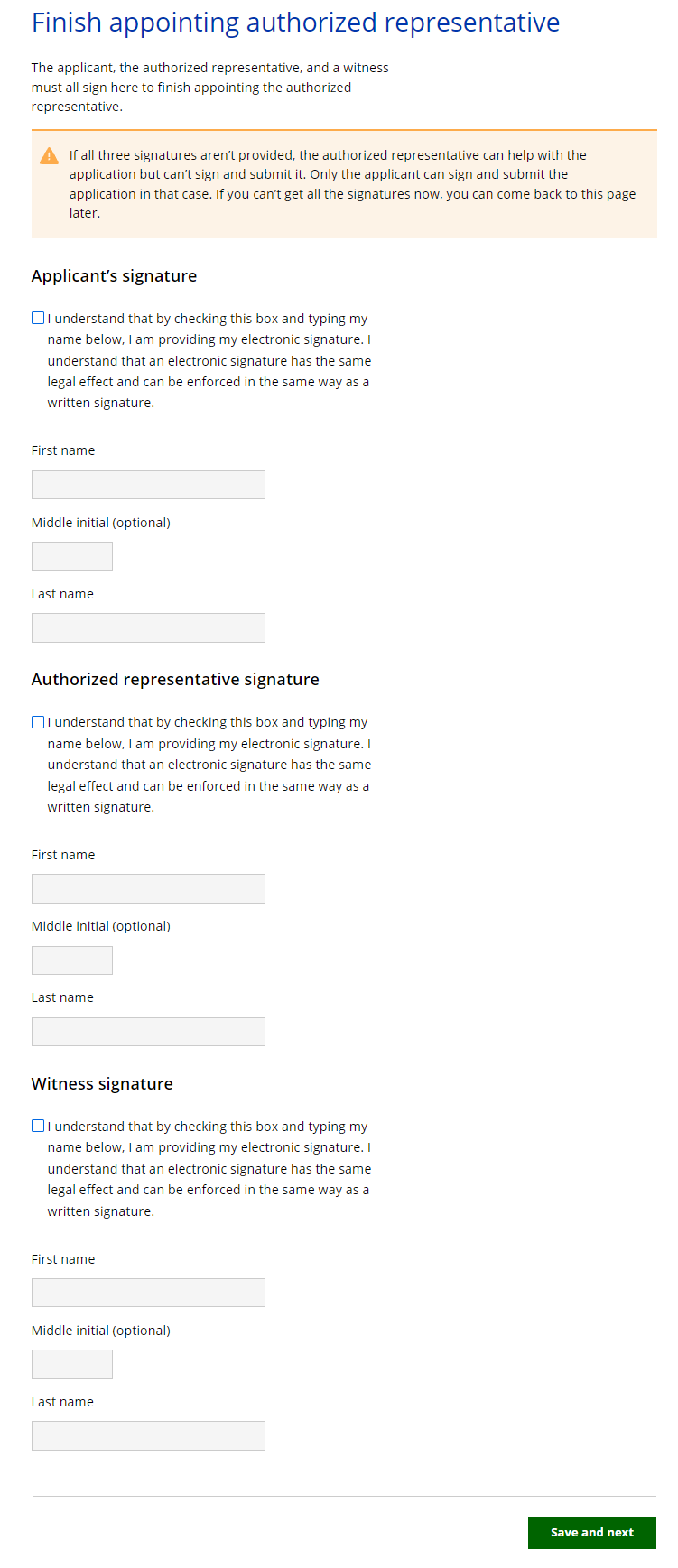
Step 3: Select the programs on the application
The “Programs you’re applying for” page asks the applicant which programs they would like to apply for along with brief descriptions of each program.
Show/Hide an example of the pageShow/Hide an example of the page
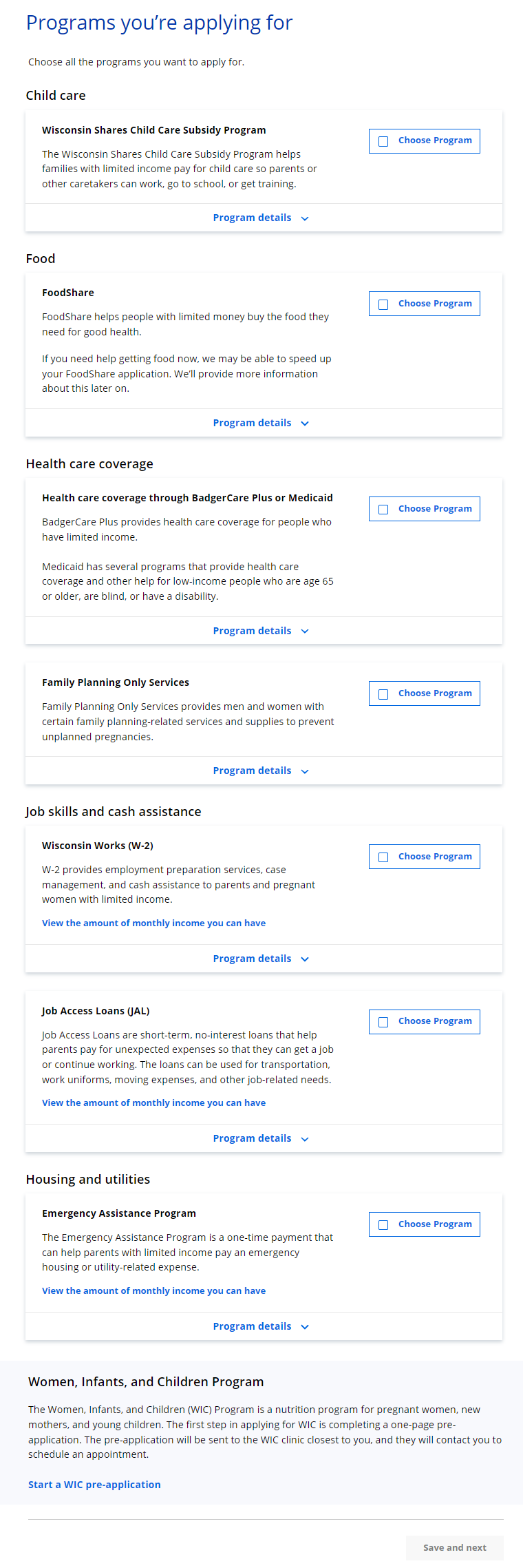
The programs to apply for are:
- Emergency Assistance
- Family Planning Only Services (FPOS)
- FoodShare
- Health care (including BadgerCare Plus and Medicaid)
- Job Access Loans (JAL)
- Wisconsin Shares Child Care Subsidy
- Wisconsin Works (W-2)
The user can also go to the WIC Pre-Application from this page. This takes them outside of the Apply for Benefits Module.
ACCESS creates one application for all programs, so applicants should be encouraged to apply for any they may be eligible for. If they select certain programs and not others, a pop-up asks if they want to select the others. For example, if the applicant applies for only FoodShare, the pop-up will encourage them to also apply for health care.
The next page displayed depends on the program or programs they selected.
The title of the page depends on which programs the applicant is applying for. The “Help paying for medical expenses” page or the “Help paying for family planning expenses” page asks about medical or family planning expenses in the past three months that were not paid for by insurance.
Show/Hide an example of the pageShow/Hide an example of the page
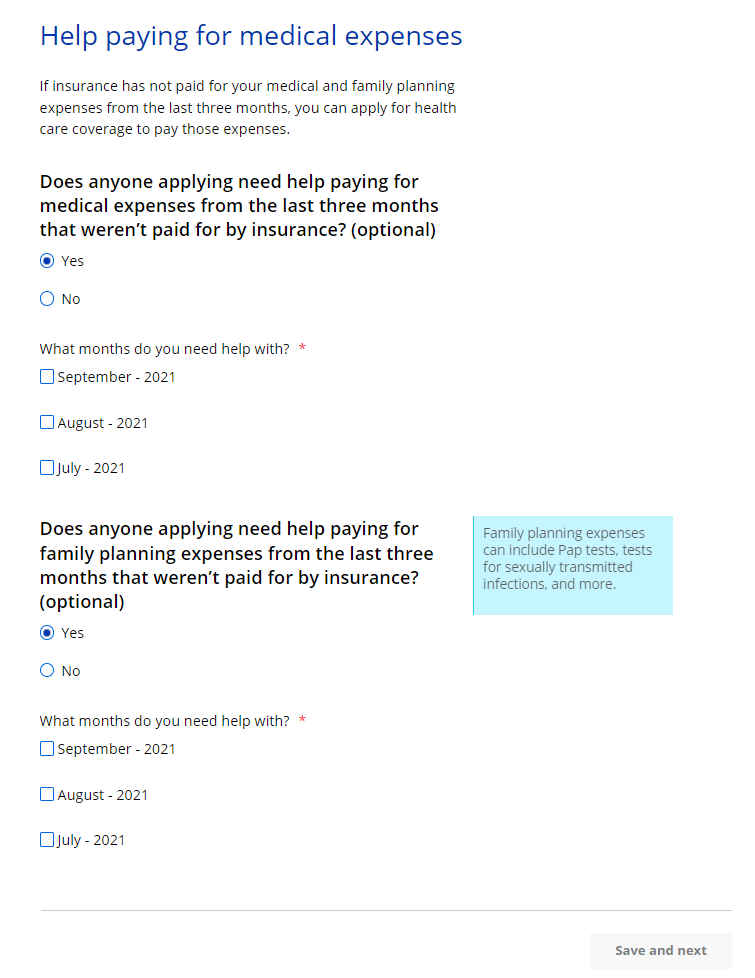
| Questions | How to Answer |
|
Does anyone applying need help paying for medical expenses from the last three months that weren’t paid for by insurance? (Optional) |
This question displays if the applicant is applying for health care. |
|
What months do you need help with?
|
Select which month or months the applicant needs help with. The applicant can choose any combination of the past three months. |
| Does anyone applying need help paying for family planning expenses from the last three months that weren’t paid for by insurance? (Optional) |
This question displays if the applicant is applying for Family Planning Only Services. |
|
What months do you need help with?
|
Select which month or months the applicant needs help with. The applicant can choose any combination of the past three months. |
The "Update months" page asks about medical or family planning expenses in the past three months that were not paid for by insurance.
| Questions | How to Answer |
|
Does anyone applying need help paying for medical expenses from the last three months that weren’t paid for by insurance? (Optional) |
This question displays if the applicant is applying for health care. |
|
What months do you need help with?
|
Select which month or months the applicant needs help with. The applicant can choose any combination of the past three months. |
| Does anyone applying need help paying for family planning expenses from the last three months that weren’t paid for by insurance? (Optional) |
This question displays if the applicant is applying for Family Planning Only Services. |
|
What months do you need help with?
|
Select which month or months the applicant needs help with. The applicant can choose any combination of the past three months. |
Step 4: Important program information
The “Important program information” page shows the applicant program-specific information about submitting the application and explains options the user has while completing the application.
Show/Hide an example of the pageShow/Hide an example of the page
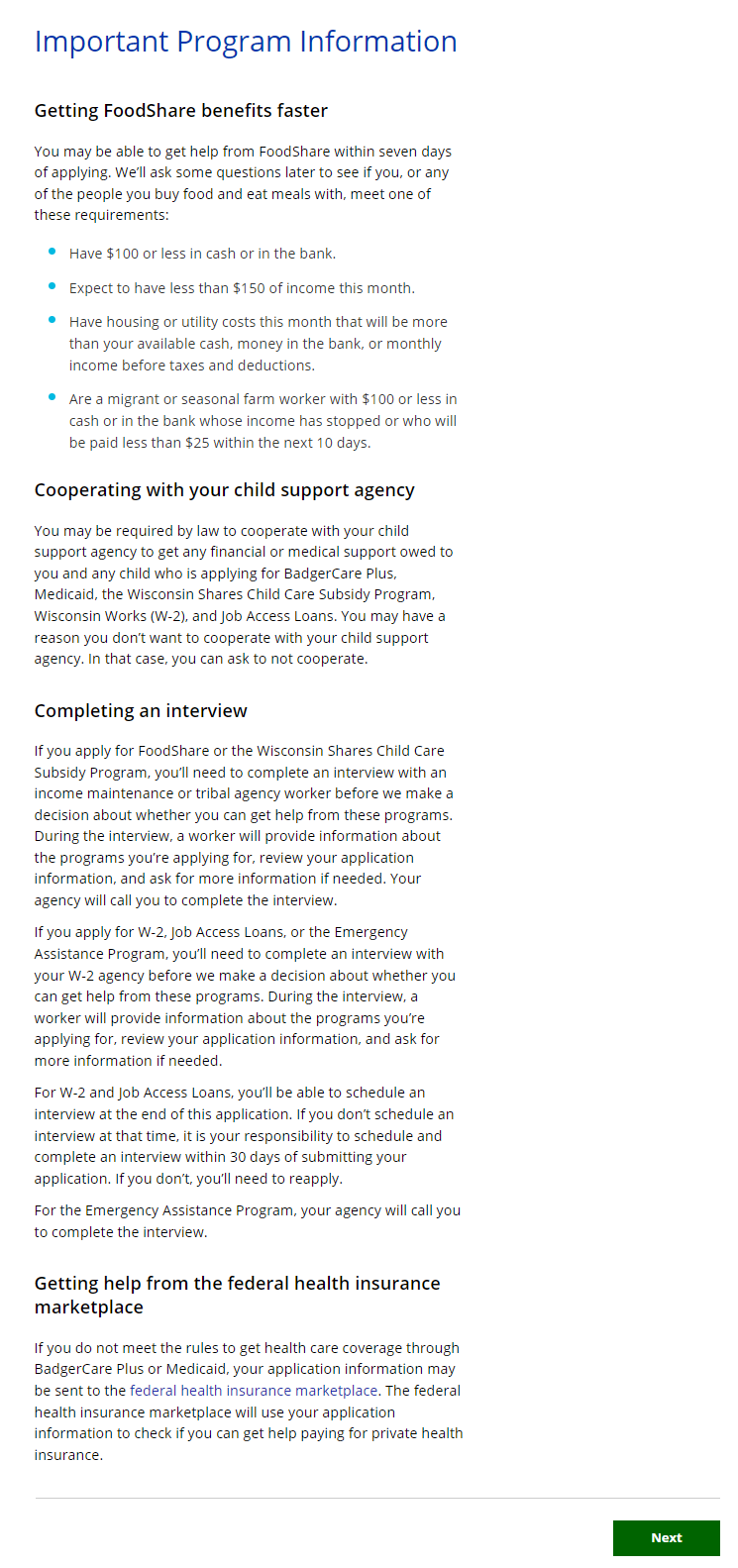
Read through the disclaimers and select Next to continue.
Step 5: Things to know about your application
This page shows information the applicant should be aware of before submitting the application, instructions to submit the application right now, and agency decision deadlines.
Show/Hide an example of the pageShow/Hide an example of the page
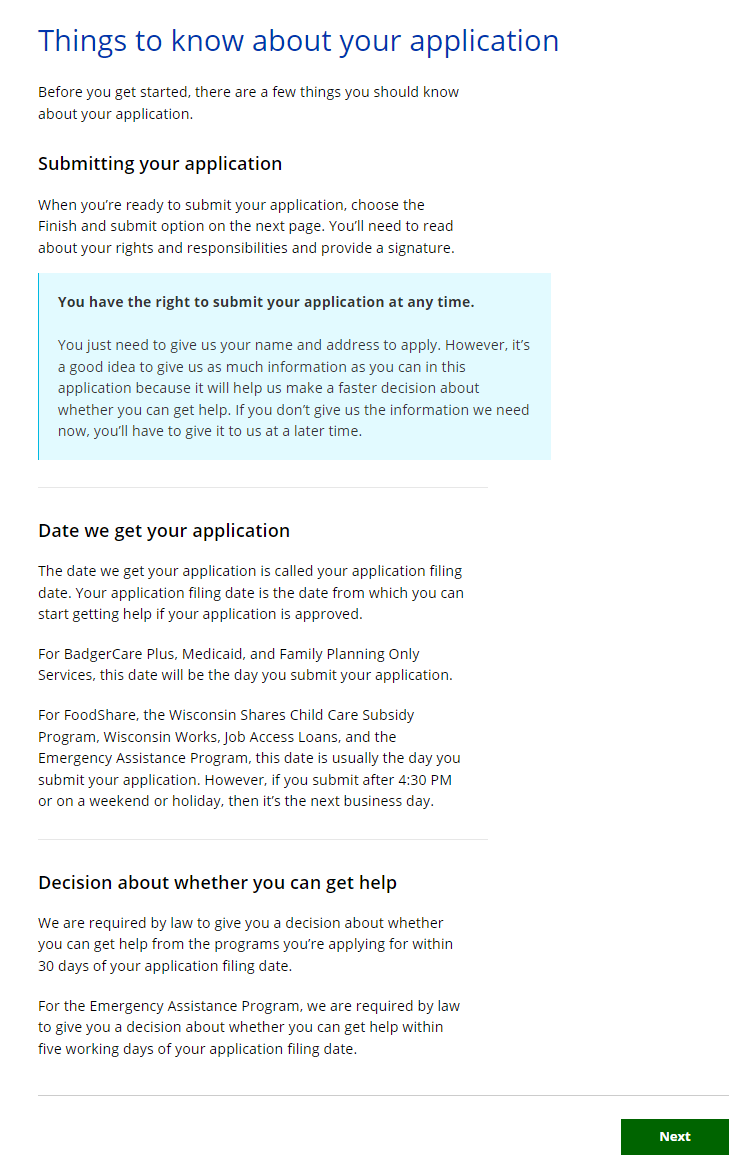
Read through the page and select Next to continue.
The applicant is taken to the “Application overview” page to begin.
This page last updated in Release Number: 22-03
Release Date: 10/29/2022
Effective Date: 10/29/2022