7.2.2.3 Saving Searches
(Video instructions available: Saving Searches)
Saving a search in the Explore Tab can be helpful when the same criteria will be used multiple times. For example, saving a search that groups yesterday’s calls together.
Saving a Search
To save a search, confirm the criteria to use and select Save as as on the search page.

Enter a name for the search and select OK.
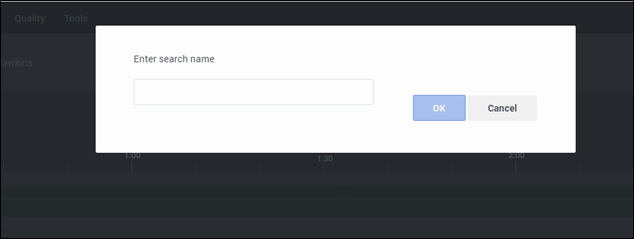
Viewing Saved Searches
To view your saved searches, select Explore, then Saved Searches.

Running Saved Searches
To run a saved search, use the play button next to the search on the Saved Searches page.

Editing Saved Searches
To edit a saved search, first run the search. This will open a new browser window.
Then select the Search Filters icon that looks like sliders to return to the search page.
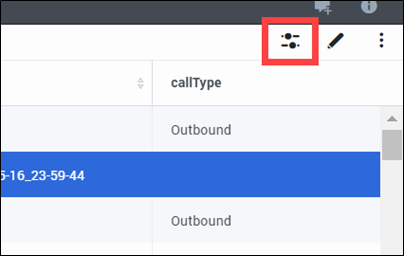
Make any necessary changes, then select Save to update the saved search or Save as create a new saved search.
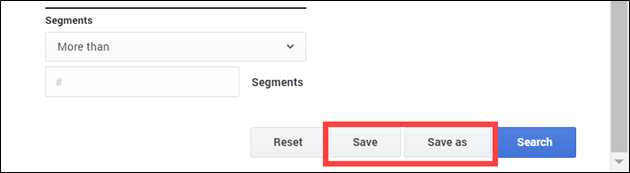
Deleting a Saved Search
To delete a saved search, select the trash icon next to the search. Select Yes in the pop-up menu to confirm.

This page last updated in Release Number: 23-02
Release Date: 7/20/2023
Effective Date: 7/20/2023