6.3 Renew My Benefits Pages
- 6.3.1 Renew My Benefits Pages Introduction
- 6.3.2 People
- 6.3.2.1 Household Members
- 6.3.2.2 Changes In Your Home
- 6.3.2.3 More About Household Changes
- 6.3.2.4 Someone Moved Into Your Home
- 6.3.2.5 How You Are Related
- 6.3.2.6 More About Person Moving In
- 6.3.2.7 Reporting Tax Information Changes
- 6.3.2.8 Income for Dependents
- 6.3.2.9 Make changes to previously reported Basic Work Rules or Work Requirement Information
- 6.3.2.10 Reviewing Your Household Changes
- 6.3.3 Assets
- 6.3.4 Other Benefits
- 6.3.4.1 Other Benefits Questions
- 6.3.4.2 More About Other Benefits
- 6.3.4.3 More About Financial Aid
- 6.3.4.4 Review Your Changes
- 6.3.5 Job Income
- 6.3.5.1 Job Income and Volunteer Information Questions
- 6.3.5.2 Reporting A Job Change
- 6.3.5.3 More About Job Changes
- 6.3.5.4 Review Your Job Changes
- 6.3.6 Other Income
- 6.3.6.1 Other Income Questions
- 6.3.6.1.1 Health Care Renewals
- 6.3.6.2 Reporting A Change In Other Types Of Income
- 6.3.6.3 Income Change Details
- 6.3.6.4 Review Your Other Income Changes
- 6.3.7 Bills
- 6.3.8 Sign and Submit
6.3.1 Renew My Benefits Pages Introduction
| Note: | Not all pages are displayed in this handbook. |
As the user does their renewal online, they answer questions about their household. These questions are organized into the following sections: People, Other Benefits, Assets, Job Income, Other Income, Bills, and Submit.
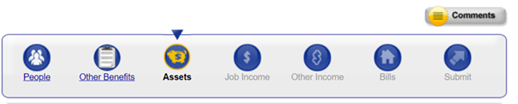
Information already on file displays on this series of pages, and the user should change or update this information if it is no longer correct.
Sometimes we may have more information on file for the member than is initially displayed on the page, such as in the "Basic Information" and "People in Your Household" sections of the Household Members page. If this is the case, the user sees a Show Information link. They can click on the Show Information link if they would like to see all of the information we have on file for the member.
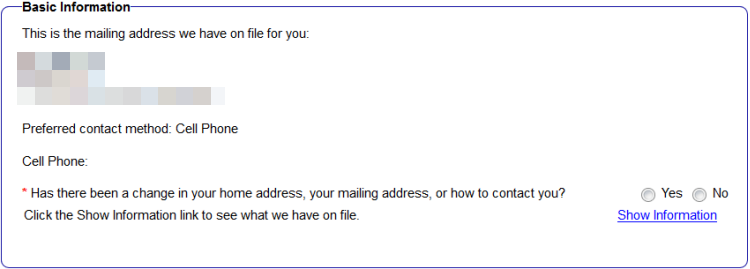
The user can click the Hide Information link if they no longer want to see this detailed information.
.png)
| Note | If there is a representative on the case, their information displays. |
For help on any page, the user can click the Help icon at the top right corner of that page.
![]()
6.3.2 People
6.3.2.1 Household Members
On this page the user indicates whether there have been any changes to the basic information we have on file for the people in the household. The user needs to answer each question “Yes” or “No.”
If the user clicks “Yes,” they are taken to a series of pages to provide more detailed information about the change. These pages vary based on what types of changes are reported.
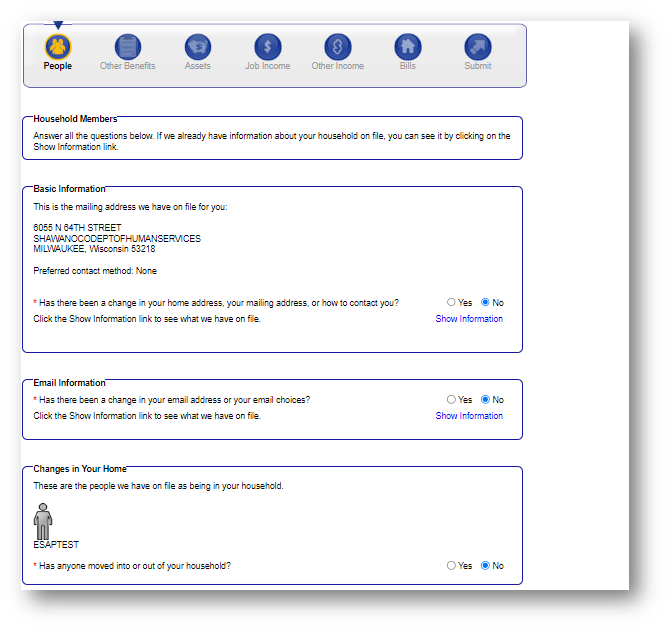
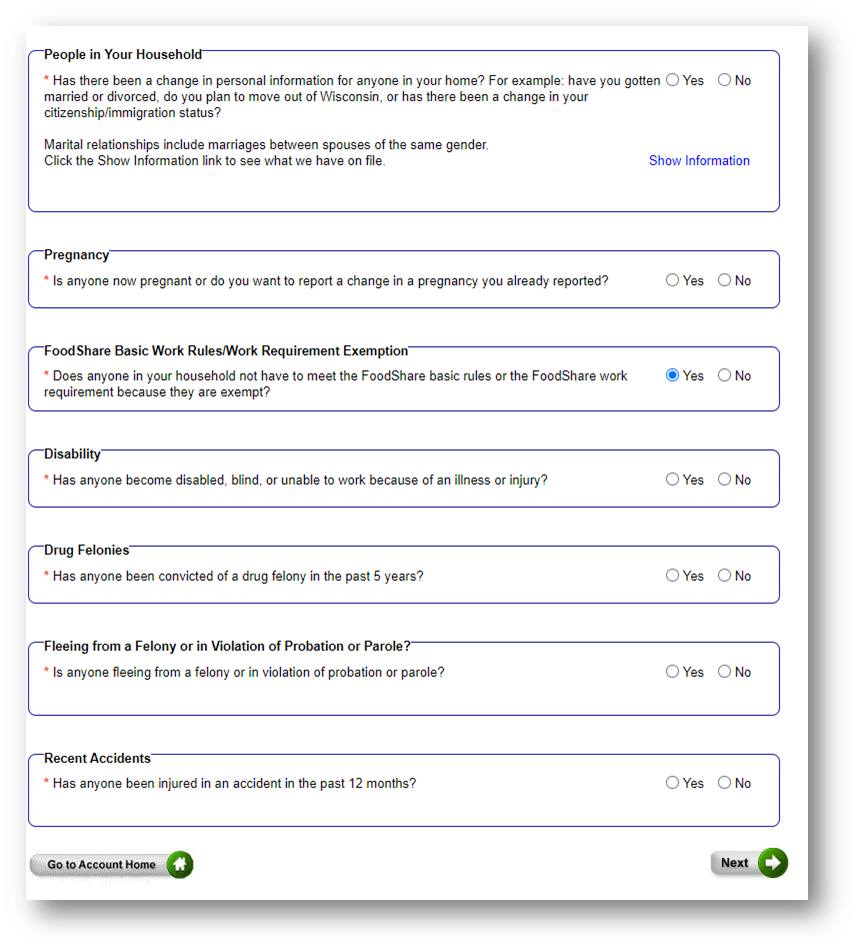
6.3.2.2 Changes In Your Home
The Changes in Your Home page appears after the user clicks Next on the Household Members page. For example, if the user has reported that someone has moved in or out of the household, this page collects more information about what changed.
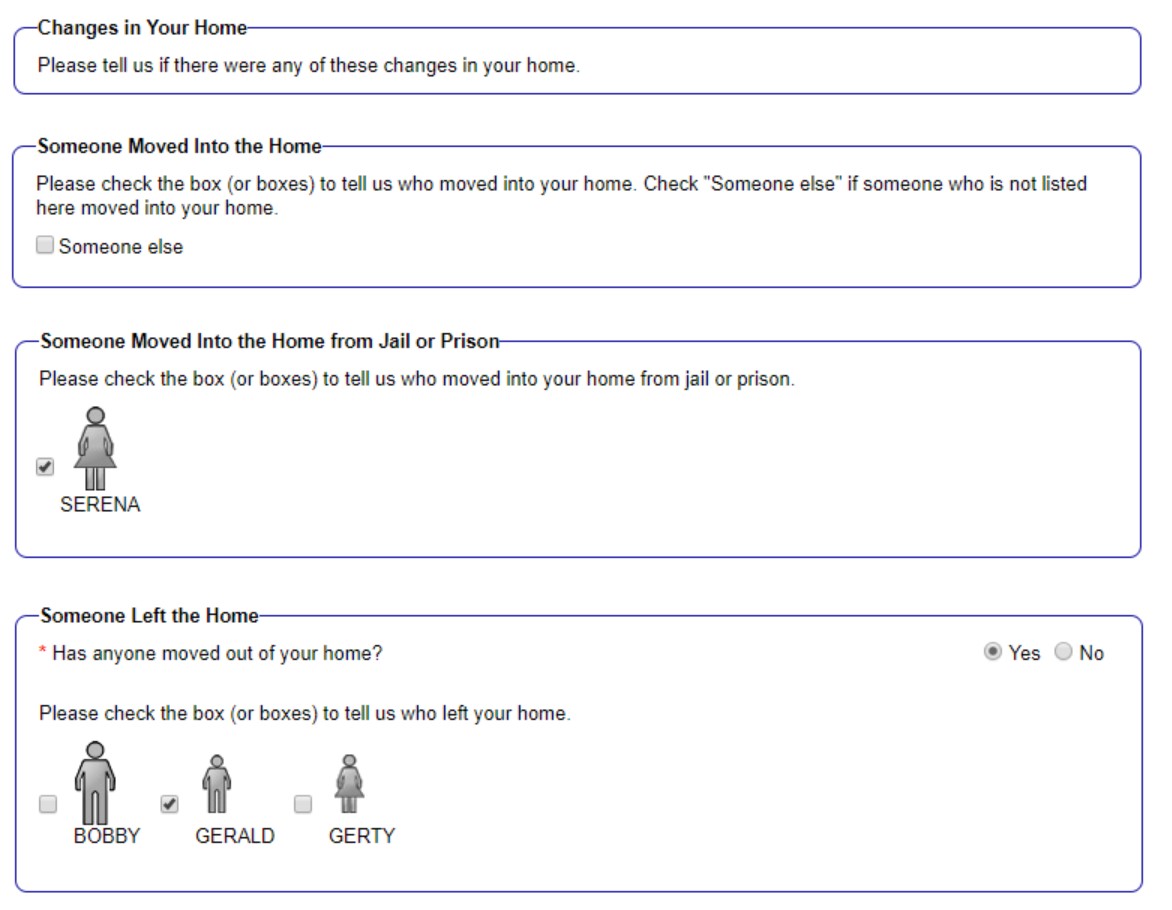
If the user indicates that someone has moved into the home from jail or prison, a page is displayed where the user can enter the release date and the date when the person moved back into the home.
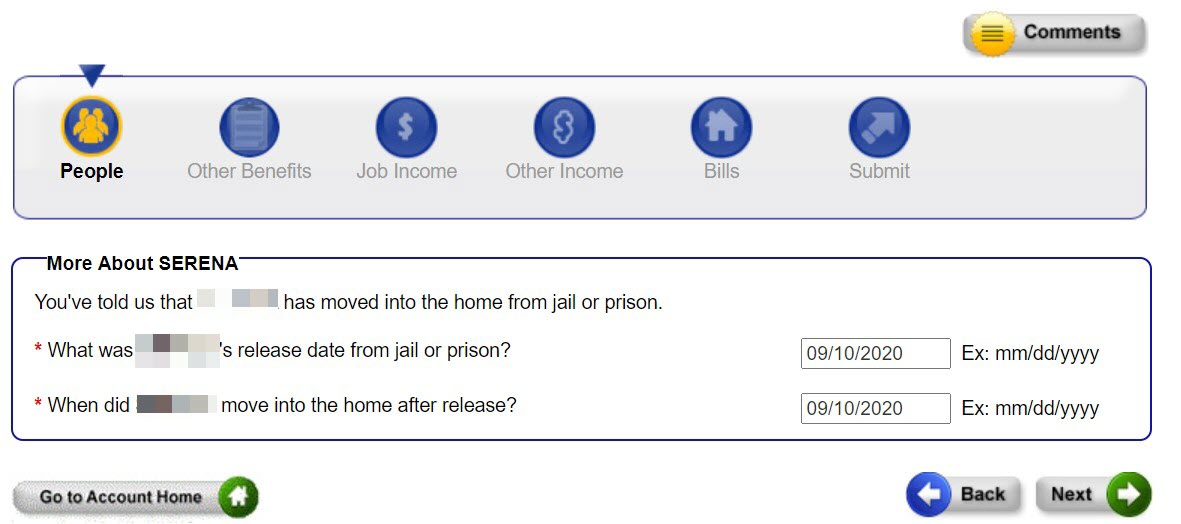
6.3.2.3 More About Household Changes
The More About Household Changes page displays after the user has indicated which household changes have occurred. On this page, the user can provide more detailed information about the type of change that he or she indicated on the previous page. For example, the user can indicate whether the household’s contact information has changed or update his or her email address.
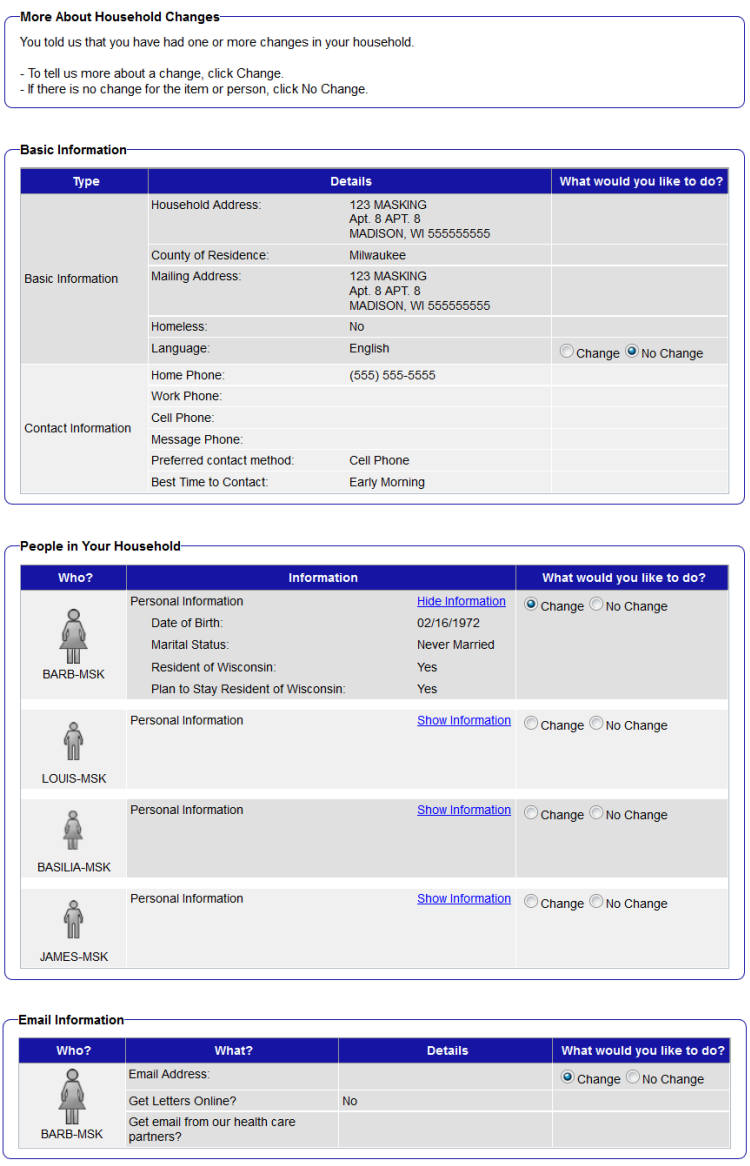
If the user needs to make changes to the household address, phone number, change his or her e-mail information or delivery method, select Change. The user is able to update his information on the Household Members page.
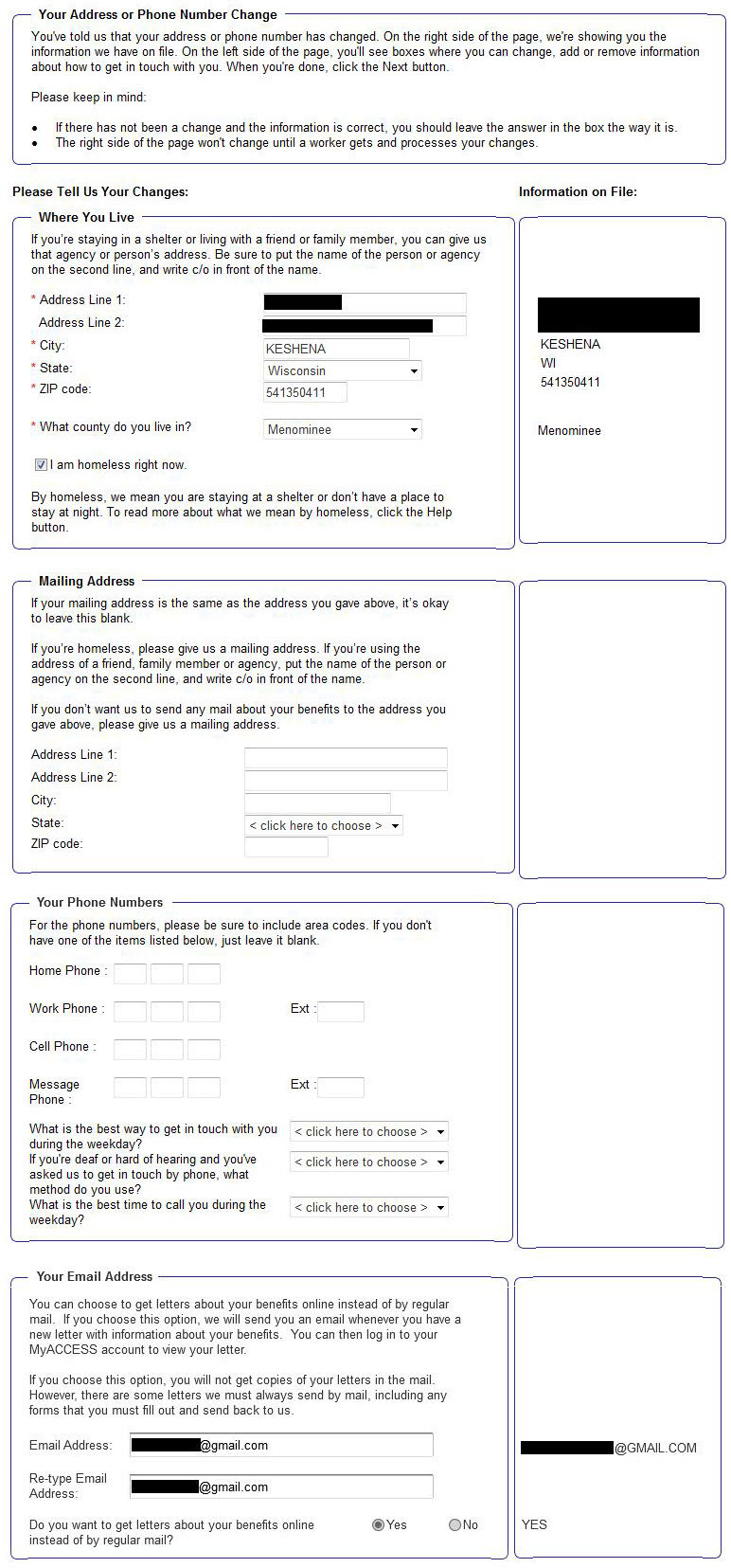
6.3.2.4 Someone Moved Into Your Home
If the user indicates that someone has moved into the home, the next several pages collect detailed information about that person. First, the "Someone Moved Into Your Home" page collects basic information about that person.
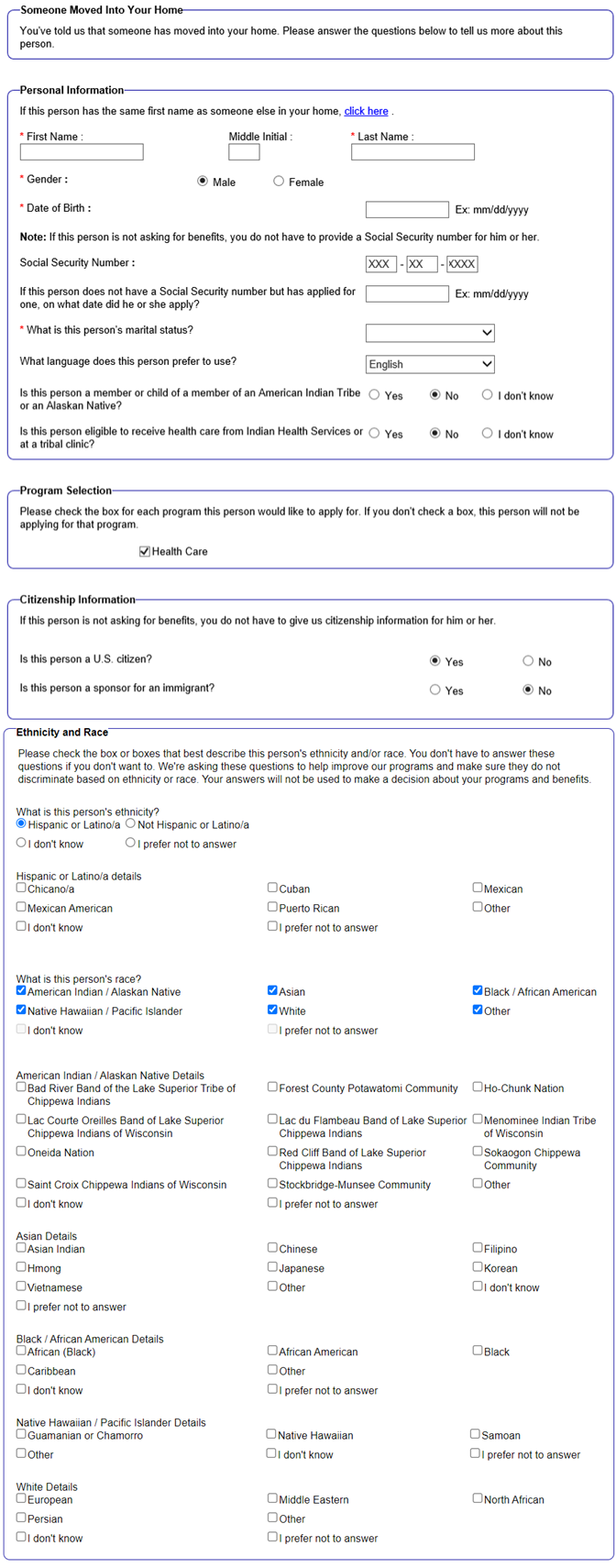
6.3.2.5 How You Are Related
Next, the user must choose the relationship of the person who moved into the household to each of the household members.
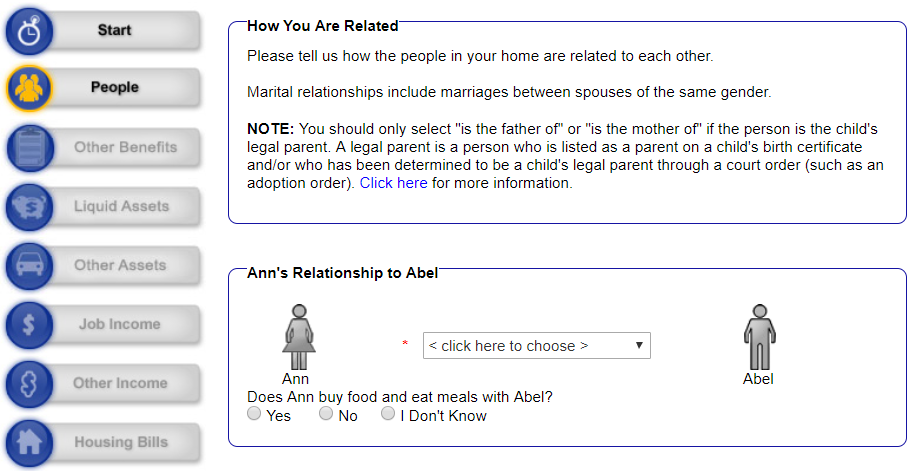
If the person who moved into the household is the spouse of the primary person on the case, the Email Information page displays. On this page, the primary person or the primary person's spouse can sign them up to receive letters online or emails from health care partners of DHS if health care is open on the case. Signing up to receive emails is optional and can be changed at any time (see Section 4.8.3 Update Your Account Info).
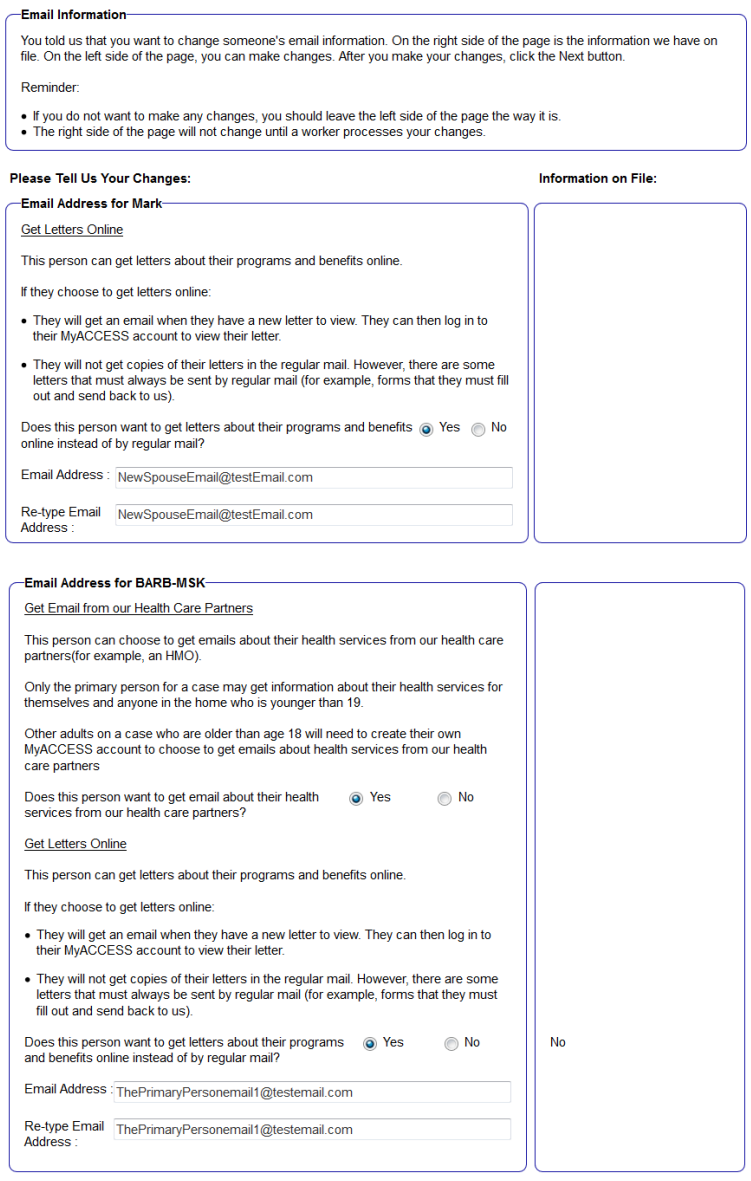
6.3.2.6 More About Person Moving In
The next page collects information about the person who has moved in to the home.
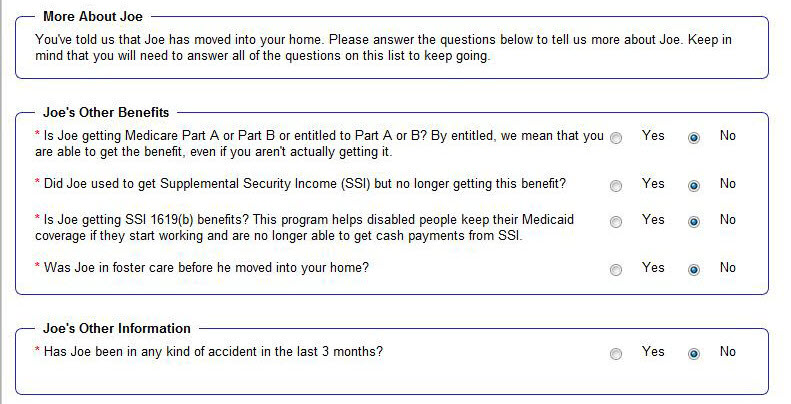
6.3.2.7 Reporting Tax Information Changes
If the household is enrolled in BadgerCare Plus, and users need to change tax filing information for anyone in the household, they can make the changes on the Tax Information page.
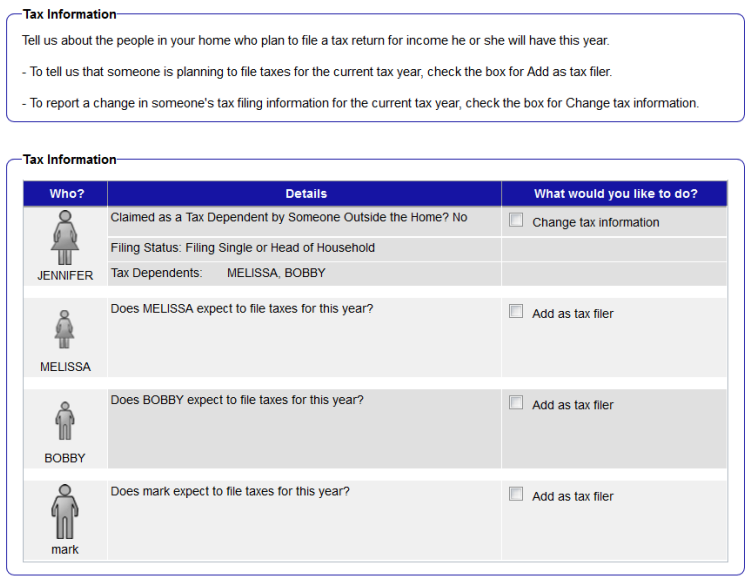
6.3.2.8 Income for Dependents
If the household is enrolled in BadgerCare Plus, the income for dependents page appears after the user has reported changes about household members’ tax filing status. This page collects the expected annual income for dependents in the household.
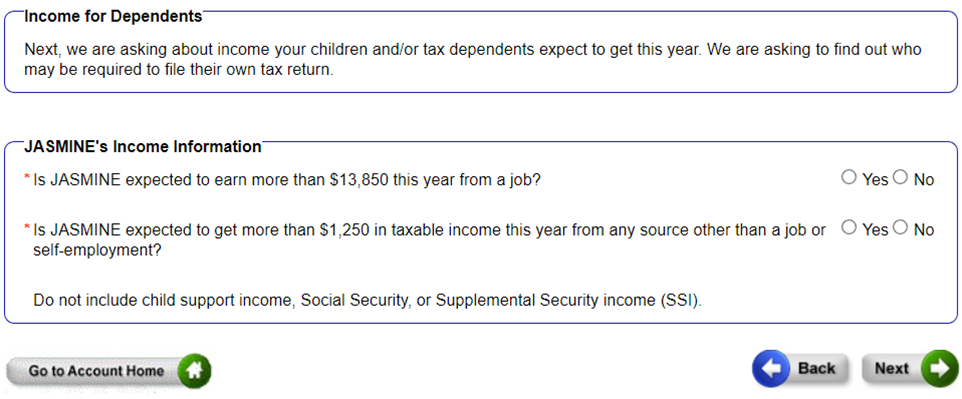
6.3.2.9 Make changes to previously reported Basic Work Rules or Work Requirement Information
These pages allow members to identify any changes to the FoodShare Basic Work Rules/Work Requirement exemption information for existing household members. This page also allows members to identify FoodShare Basic Work Rules/Work Requirement exemptions for new household members added to their case. The member selects applicable household members for each question.
.png)
.png)
The Renew My Benefits PDF includes information entered in this section:
.png)
6.3.2.10 Reviewing Your Household Changes
This page summarizes the information provided in this section of the renewal. The user can edit the information by clicking Edit, erase information by clicking Erase, or report new information about a household member by selecting the person’s name from the drop-down field and clicking Add.
.png)
6.3.3 Assets
On this page the user indicates whether there has been a change to the asset information we have on file for the household. The user needs to answer each question “Yes” or “No.”
For some questions, we have more information on more than one member of the household. If we do, the user can select which member of the household this information relates to or click “No One.”
If the user is completing a FoodShare renewal only the following page displays.
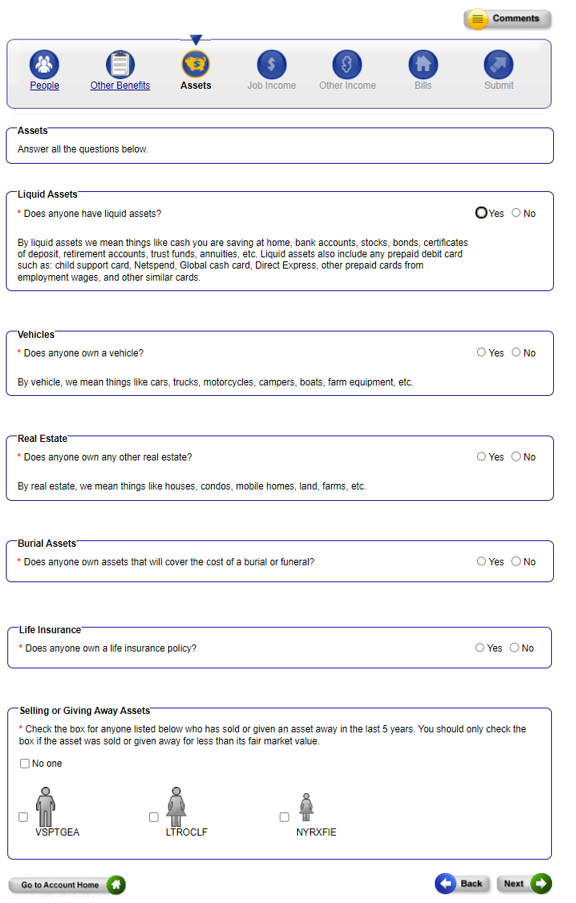
If the user is completing both a health care and FoodShare renewal, the following page displays:
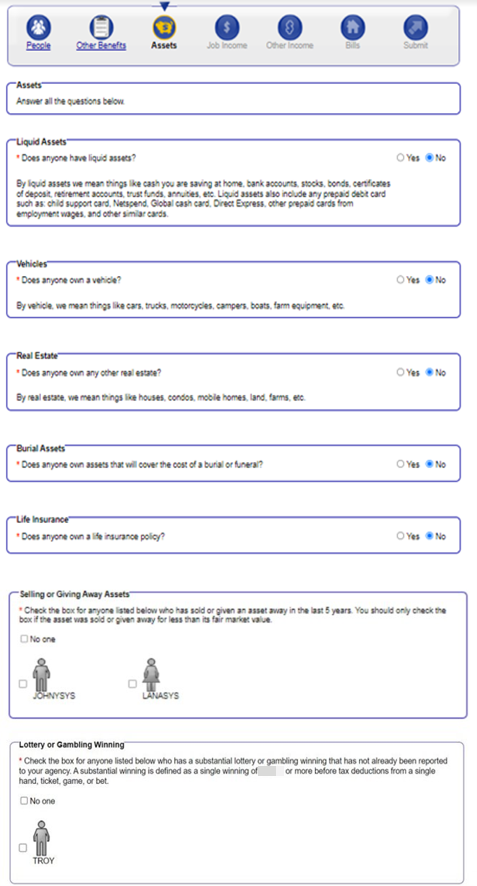
6.3.3.1 Lottery or Gambling Winning
On this page, the user indicates whether anyone in their household has received a substantial lottery or gambling winning that they have not already reported to their agency.
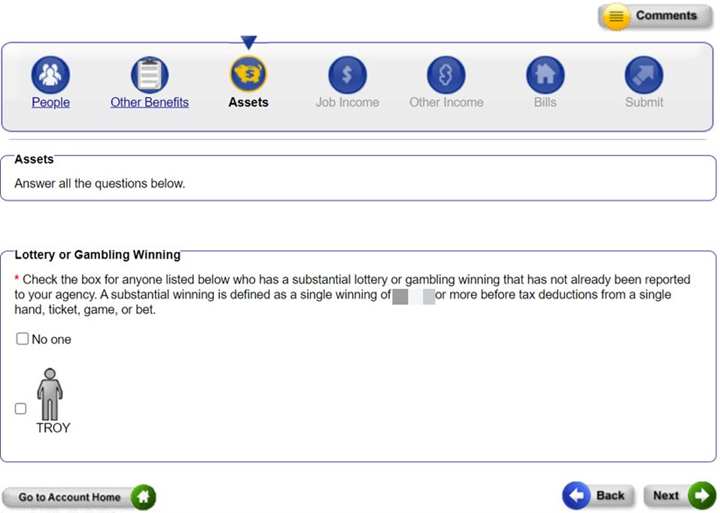
The user must select either a member of the household to which the Lottery or Gambling question applies or “No one.” If the member selects “No one” then they should not select any other member of the household.
If the user selects “No one” or any of the individuals in the household, they click Next. The user is not required to fill out any additional information. They will need to review the answers they provided for the Lottery or Gambling Winning section.
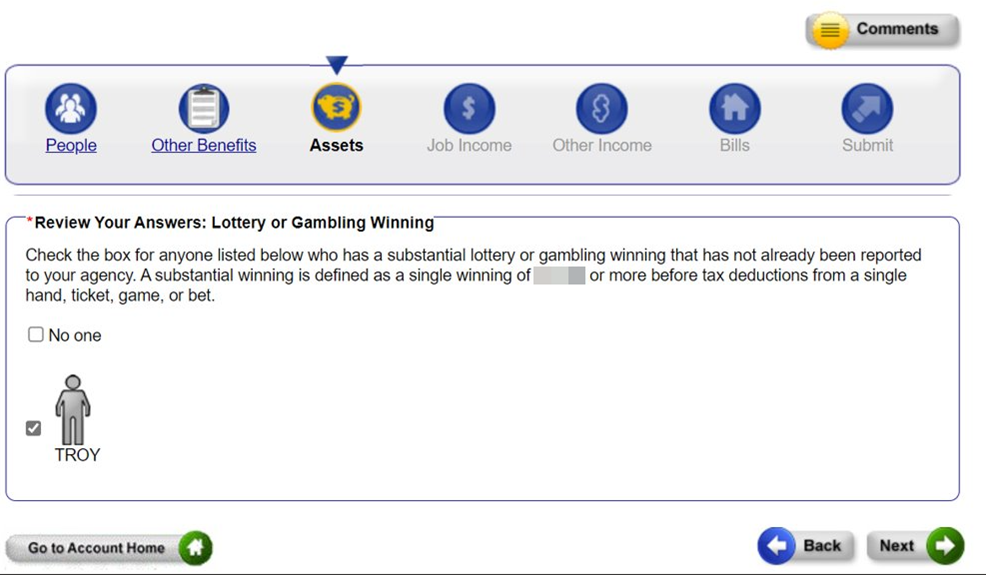
If the information is correct, the user will click Next. They will need to fill out any additional information for other assets they have responded “Yes” to. Once the user goes through the reporting pages and fills out any additional information during renewal, they will be directed to a confirmation page.
6.3.4 Other Benefits
6.3.4.1 Other Benefits Questions
On this page the user will indicate whether there has been a change to the information we have on file for the household. The user will need to answer each question “Yes” or “No.”
For some questions, we have more information on file for the household. If we do, the user will see a "Show Information" link. The user can click on the "Show Information" link if they would like to see the information we have on file for them.
The user can click the "Hide Information" link if they no longer want to see the information we have on file for them.
If the user clicks “Yes,” they will be taken to a series of pages to provide more detailed information about the change.
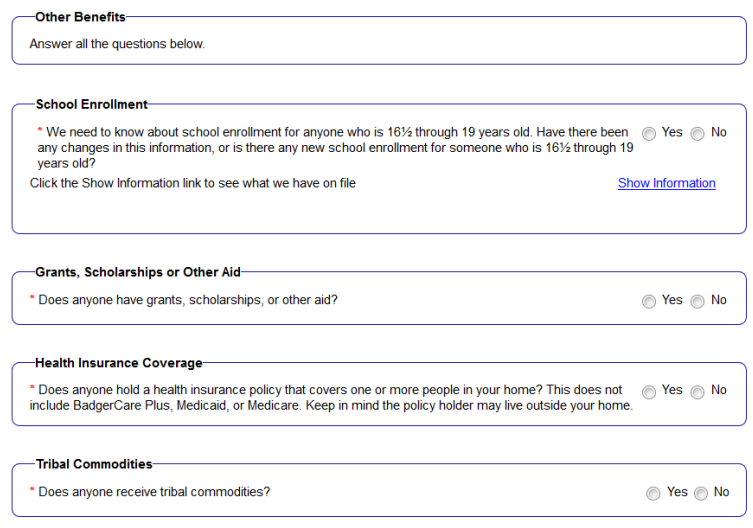
6.3.4.2 More About Other Benefits
If the user answered “Yes” to any questions on the Other Benefits page, the next page will ask the user to identify which household members had a change.
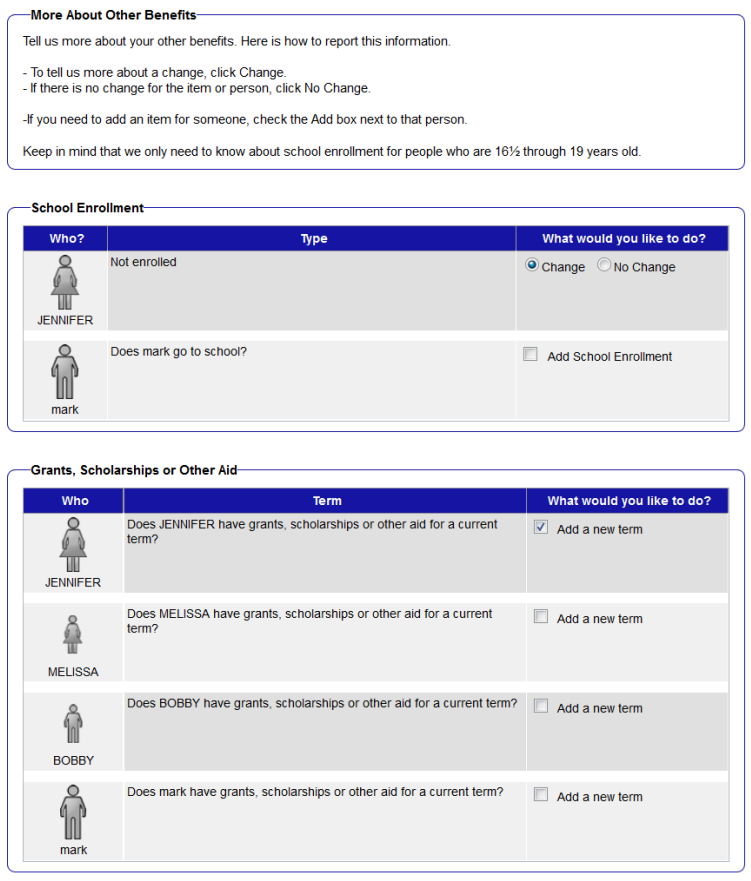
6.3.4.3 More About Financial Aid
After the user indicates who has a change in benefits, more detailed information will be asked about the change. For example, the More About Financial Aid page appears when someone in the household is reported as having a change in grants, scholarships, or other aid on the More About Other Benefits page.
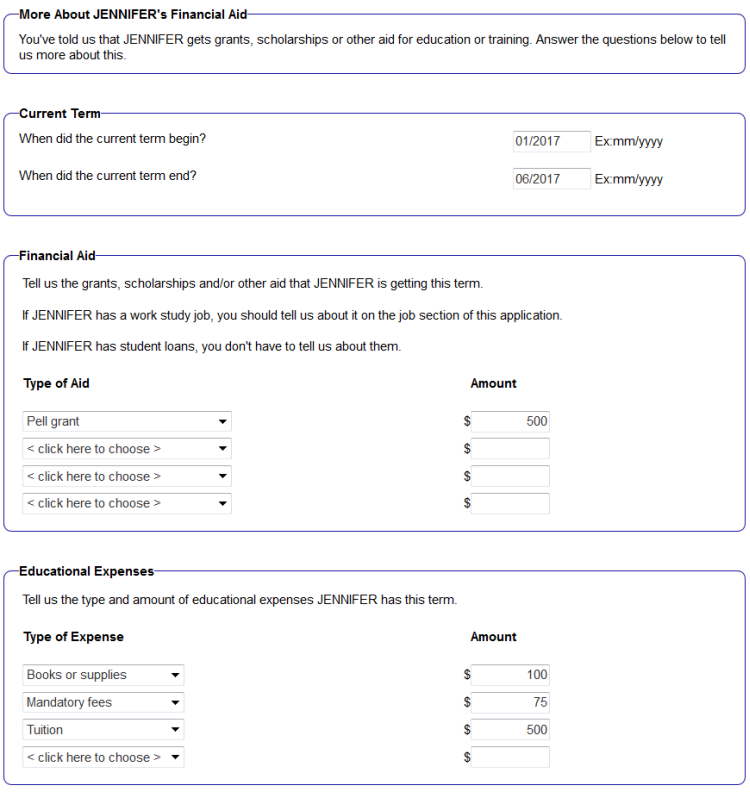
6.3.4.4 Review Your Changes
This page summarizes the information provided in this section of the renewal. The user can edit the information by clicking Edit, erase by clicking Erase, or report new information about household members by clicking Add next to the selected name in the drop-down field for the new information being reported.
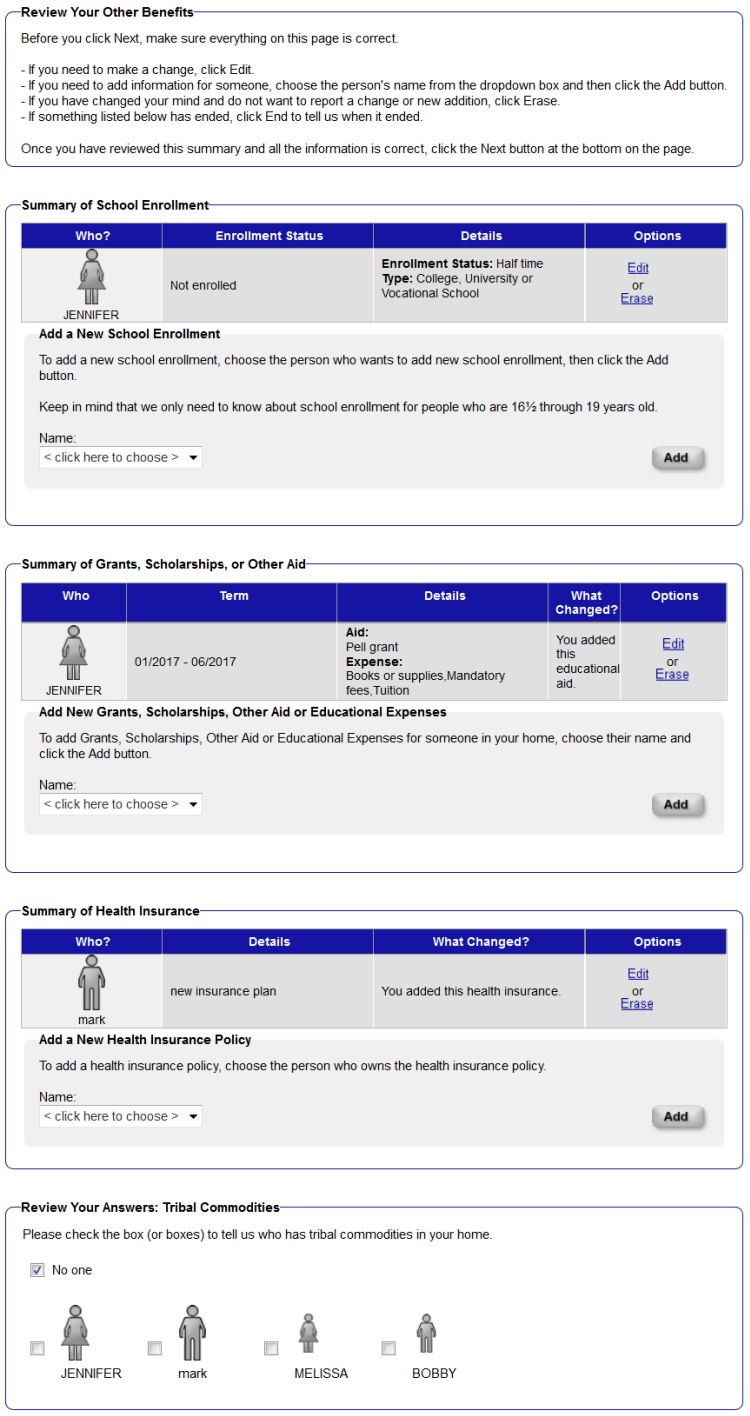
6.3.5 Job Income
6.3.5.1 Job Income and Volunteer Information Questions
On this page the user will indicate whether there has been a change to the information we have on file for the household. The user will need to answer each question “Yes” or "No."
For some questions, we have more information on file for the household. If we do, the user will see a "Show Information" link. The user can click on the "Show Information" link if they would like to see the information we have on file for them.
The user can click the "Hide Information" link if they no longer want to see the information we have on file for them.
If the user clicks “Yes,” they will be taken to a series of pages to provide more detailed information about the change.
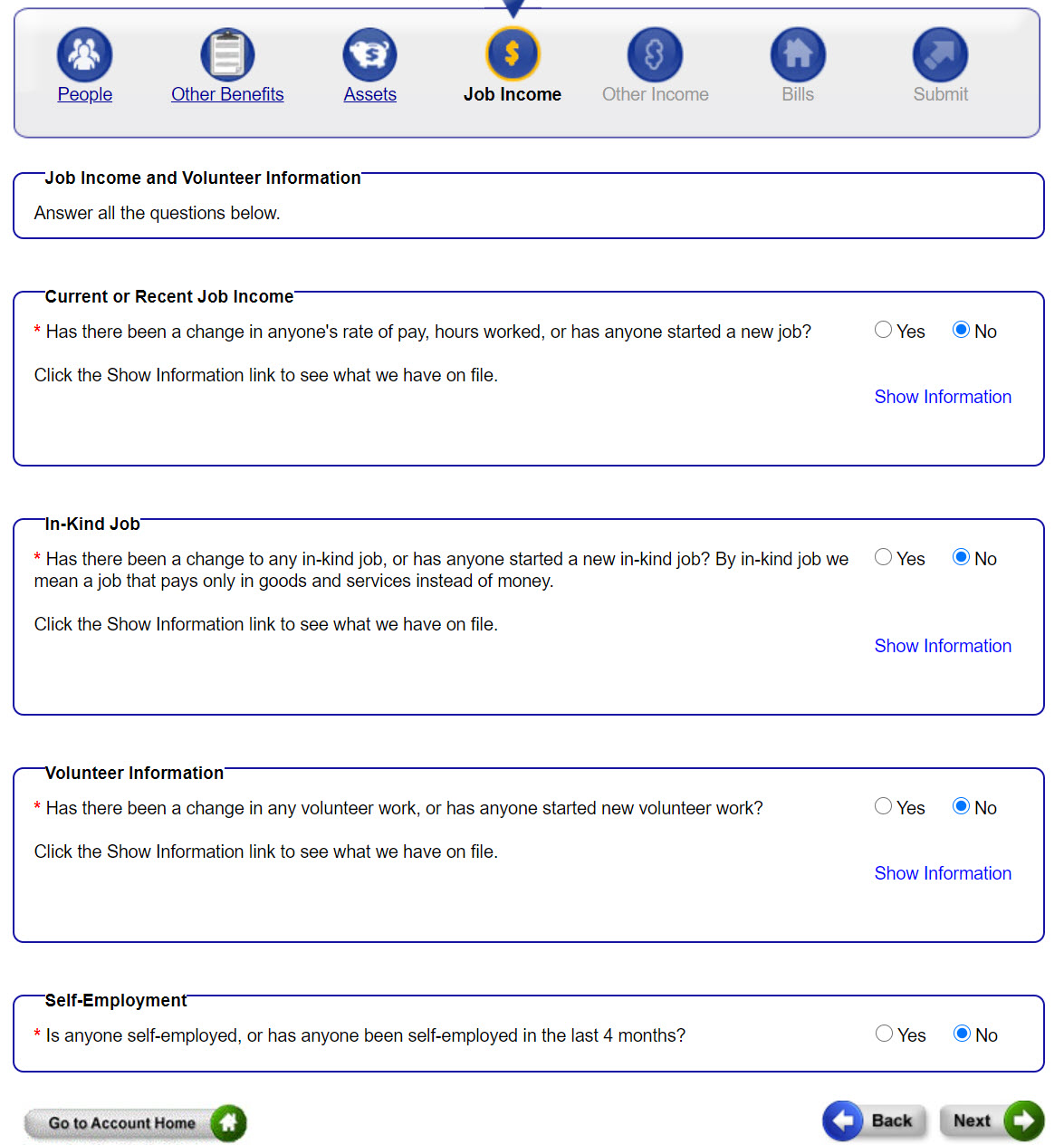
For help with answering the questions on this page, the user can click on the Help icon at the top right corner of the page.
6.3.5.2 Reporting A Job Change
On this page, the user will see a list of the jobs, in-kind jobs, volunteer position, and self-employment that are currently on file for the members of the household.
To let us know about a change in any job, in-kind jobs, volunteer position, or self-employment, the user should check the "Change" box next to that job or self-employment. To tell us about a new job or self-employment for someone, click the 'Add a new job', 'Add a new in-kind job', or 'Add a new self-employment' box next to that person's name.
If the user told us that someone new has moved into their home, the user will see that person listed here. If the user told us that the person has a job, an in-kind job, and/or self-employment, the boxes will already be checked for ‘Add a new job’, ‘Add a new in-kind job’, and/or ‘Add a new self-employment’ for that person. If the person doesn’t have a job or self-employment, the user will need to uncheck the box.
The user can check as many boxes as needed on this page.
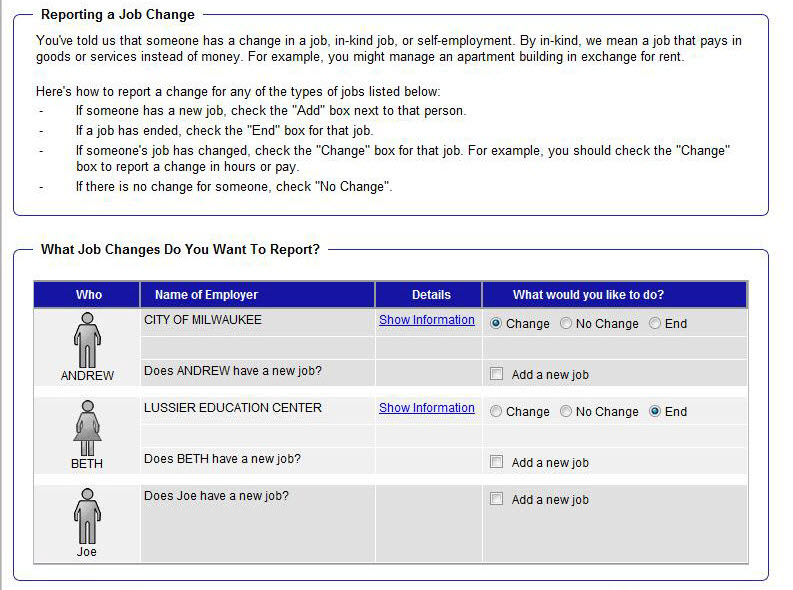
For help with answering the questions on this page, the user can click on the Help icon at the top right corner of the page.
6.3.5.3 More About Job Changes
On this page, we ask more detailed questions about the job the user told us about. The questions asked will depend on whether the user has told us about a job that has changed, a job that has ended, or a new job.
For example, if the user is reporting a change to a current job, he or she will see a section on the right side of the page called "Information on File." This section will always show the information we have on file about this job. The user should provide any new or updated information about the job by typing this information on the left side of the page. Answers that are still correct don’t need to be re-typed.
Note that the right side of the page will not be updated until the agency gets and processes the changes the user has reported.
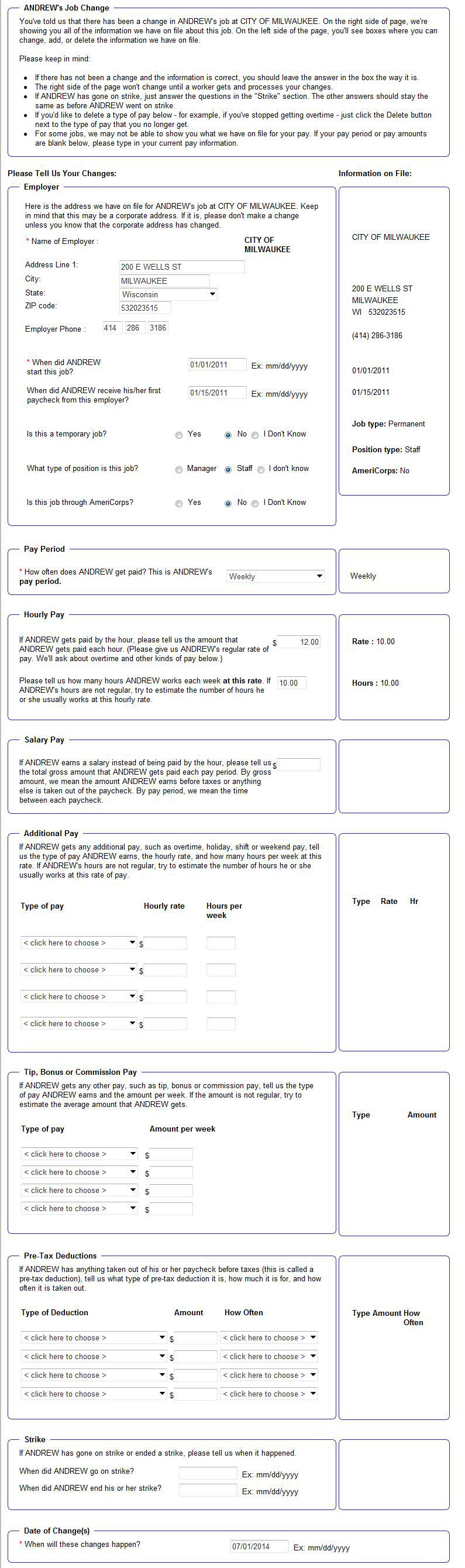
If the user reports that a job has ended, we will ask questions about when and why the job ended.
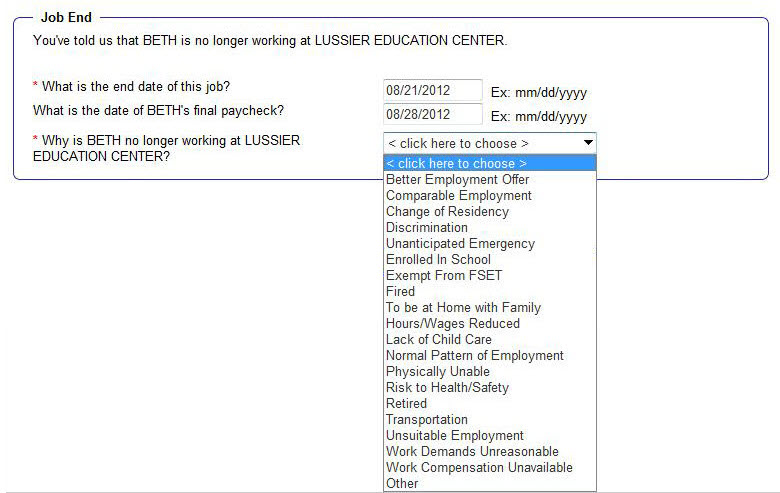
For help with answering the questions on this page, the user can click on the Help icon at the top right corner of the page.
6.3.5.4 Review Your Job Changes
This page summarizes the information provided in this section of the renewal. The user can edit the information by clicking on Edit, erase by clicking Erase, or report new information about a household member by selecting the person’s name from the dropdown field and clicking Add.
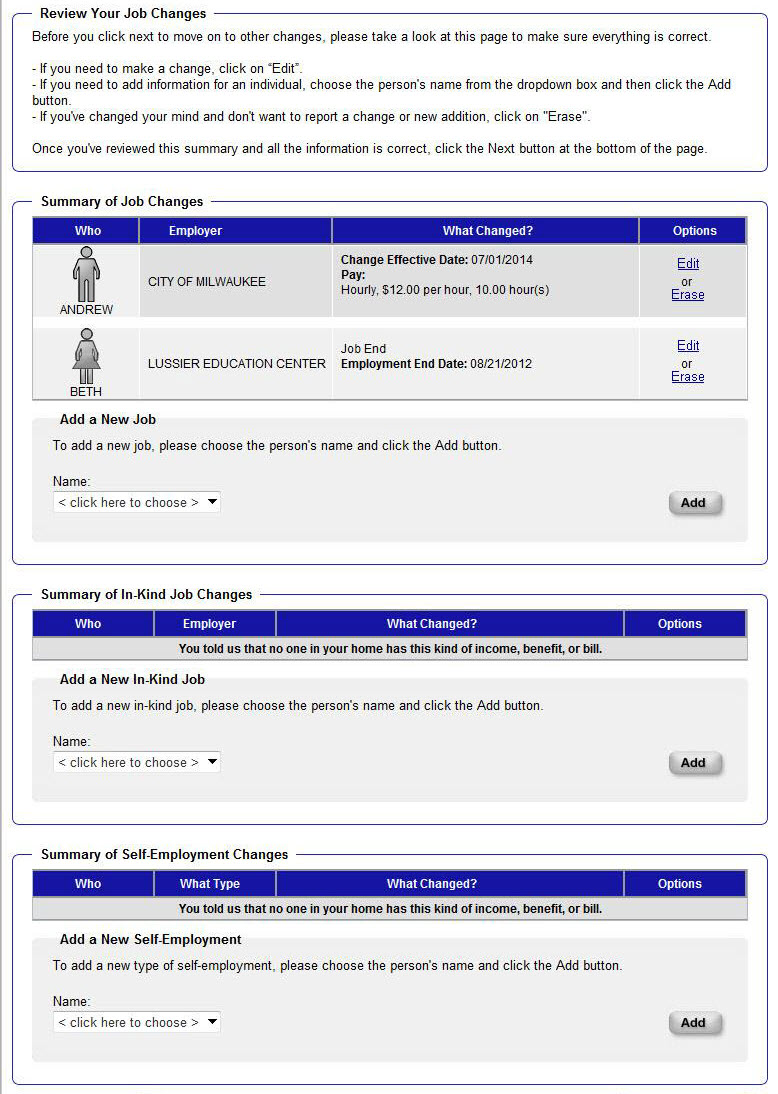
For help with using this page, the user can click on the Help icon at the top right corner of the page.
6.3.6 Other Income
6.3.6.1 Other Income Questions
On this page the user will tell us whether there has been a change to the information we have on file for the member. The user needs to answer each question “Yes” or “No”.
For some questions, we have more information on file for the member. If we do, the user will see a "Show Information" link. The user can click on the "Show Information" link if they would like to see the information we have on file for the member.
The user can click the "Hide Information" link if they no longer want to see the information we have on file for the member.
If the user clicks “Yes,” they will be taken to a series of pages to provide more detailed information about the change.
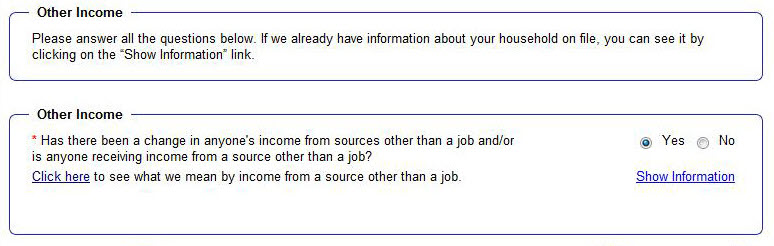
For help with answering the questions on this page, the user can click on the Help icon at the top right corner of the page.
6.3.6.1.1 Health Care Renewals
For users who are renewing a health care benefit, the page will ask about the annual income of the primary person and primary person’s spouse.
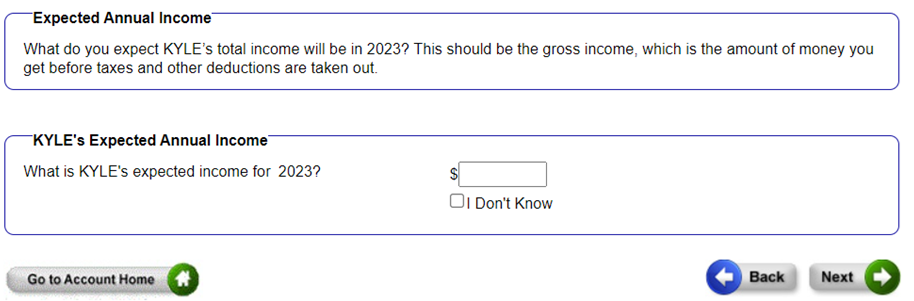
6.3.6.2 Reporting A Change In Other Types Of Income
On this page, the user will see a list of the types of income (other than jobs or self-employment) that we have on file for him or her and/or members of the user’s household.
To let us know about a change in any type of income listed here, the user should check the "Change" box next to that type of income. If the type of income has ended, check the “End” box next to that type of income. To tell us about a new type of income for someone, click the “Add a new type of income” box next to that person's name.
Keep in mind that if the user has told us that someone new has moved into their home, the user will see that person listed here. If the user told us that they have a source of income (other than a job or self-employment), the box will already be checked for "Add a new type of income" for that person. If the person doesn’t have income, the user will need to uncheck the box.
The user can check as many boxes as needed on this page.

For help with answering the questions on this page, the user can click on the Help icon at the top right corner of the page.
6.3.6.3 Income Change Details
On this page, we ask for more information about the income the user reported. The questions asked will depend on whether the user told us that they have a type of income that has ended, changed, or is new.
For example, if the user tells us that someone has a new type of income, first we will ask about the kind of income it is. Then we will ask for more about the amount of income and how often it is received.
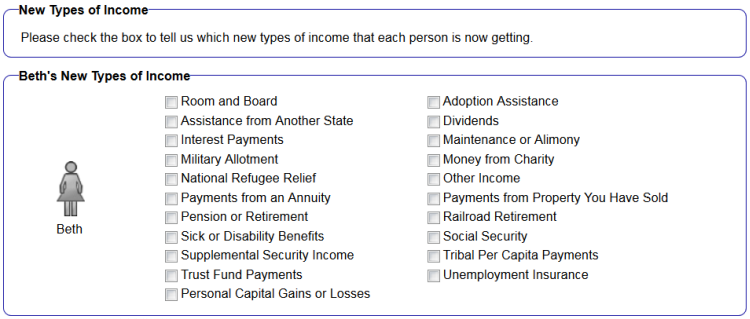
If the user is reporting a change to a type of income that someone currently has, he or she will see a section on the right side of the page called "Information on File." This section will always show the information we have on file about this type of income. The user should provide any new or updated information about the income by typing this information on the left side of the page. Answers that are still correct don’t need to be re-typed.
Note that the right side of the page will not be updated until the agency gets and processes the changes the user has reported.
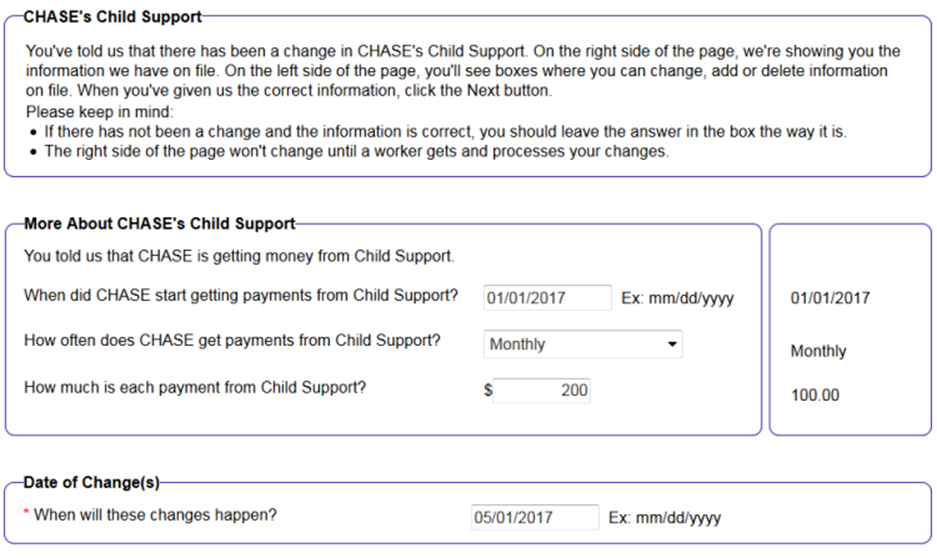
6.3.6.4 Review Your Other Income Changes
This page summarizes the information provided in this section of the renewal. The user can edit the information by clicking Edit, erase by clicking Erase, or report new information about a household member by selecting the person’s name from the drop-down field and clicking Add.
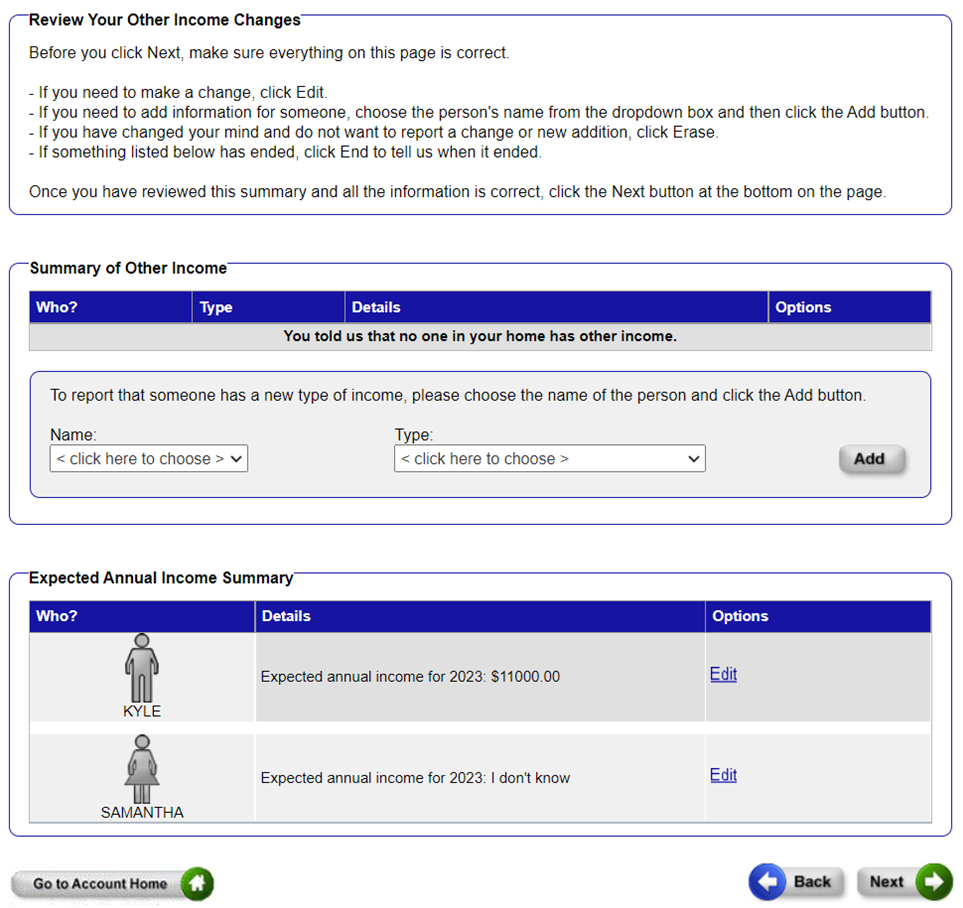 For help with using this page, the user can click on the Help icon at the top right corner of the page.
For help with using this page, the user can click on the Help icon at the top right corner of the page.
6.3.7 Bills
6.3.7.1 Bills Questions
On this page the user will indicate whether there has been a change to the information we have on file for the household. The user will need to answer each question “Yes” or “No”.
For some questions, we have more information on file for the household. If we do, the user will see a "Show Information" link. The user can click on the "Show Information" link if they would like to see the information we have on file for them.
The user can click the "Hide Information" link if they no longer want to see the information we have on file for them.
If the user clicks “Yes,” they will be taken to a series of pages to provide more detailed information about the change.
Note that the user will see different types of bills listed on this page depending on which programs they are enrolled in.
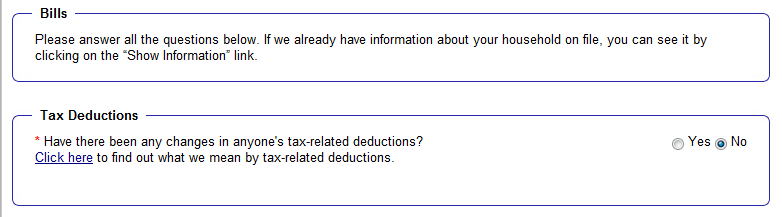
For help with answering the questions on this page, the user can click on the Help icon at the top right corner of the page.
6.3.7.2 Review Your Bills
This page summarizes the information provided in this section of the renewal. The user can edit the information by clicking Edit, erase by clicking Erase link, or report new information about a household member by selecting the person’s name from the dropdown field and clicking Add.
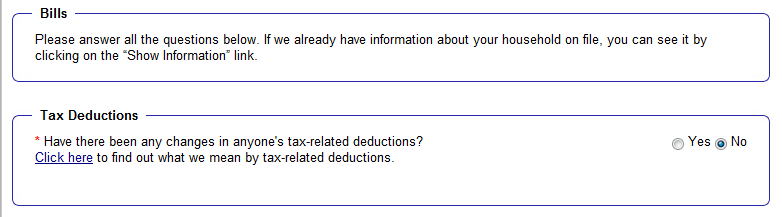
For help with answering the questions on this page, the user can click on the Help icon at the top right corner of the page.
6.3.8 Sign and Submit
Once the user finishes the renewal and submits it, it will be sent to an agency for processing. Even though someone can assist an applicant with completing a renewal, only the applicant or his or her authorized representative can electronically sign and submit the renewal. It is very important that the applicant reads and understands the Rights and Responsibilities listed on this page.
Sometimes, the user will need to mail, fax, or bring proof to the income maintenance agency. The applicant will be notified by mail about proof that is needed and when it is due. There is also information about required proof in the Next Steps and Submit Your Documents sections. Without this proof, the renewal cannot be completed, and benefits may end.
Keep in mind that the renewal must be processed by the income maintenance agency before the benefits are renewed. For FoodShare and Child Care, the applicant may also need to have an interview with a worker. The applicant will get information about how to do this.
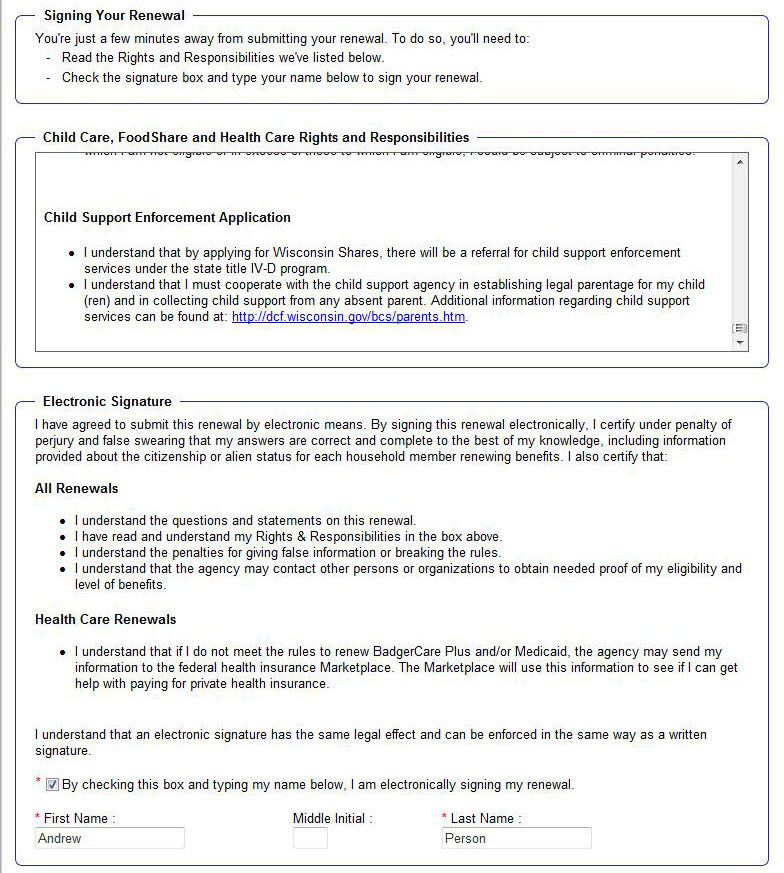
For help with answering the questions on this page, the user can click on the Help icon at the top right corner of the page.
This page last updated in Release Number: 24-03
Release Date: 11/15/2024
Effective Date: 11/15/2024